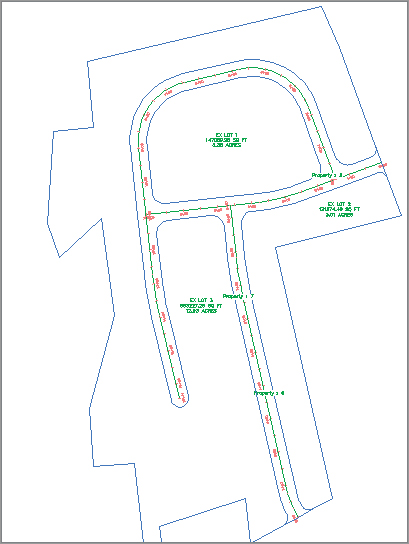Creating a Right-of-Way Parcel
The Create ROW tool creates ROW parcels on either side of an alignment based on your specifications. The Create ROW tool can be used only when alignments are placed on the same site as the boundary parcel.
The resulting ROW parcel will look similar to Figure 5-13.
Figure 5-13: The resulting parcels after application of the Create ROW tool
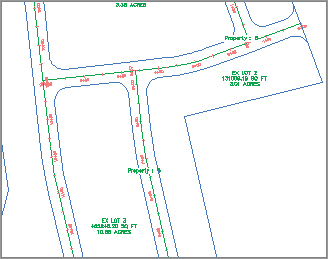
Options for the Create ROW tool include offset distance from alignment, fillet or chamfer cleanup at parcel boundaries, and alignment intersections. Figure 5-14 shows an example of chamfered cleanup at alignment intersections.
Figure 5-14: A ROW with chamfer cleanup at alignment intersections

Make Sure Your Geometry Is Possible
Make sure you provide parameters that are possible. If the program can’t achieve your filleting requirements at any one intersection, a ROW parcel won’t be created. For example, if you specify a 25′ filleting radius but the roads come together at a tight angle that would only allow a 15′ radius, then a ROW parcel won’t be created.
Once the ROW parcel is created, it’s no different from any other parcel. For example, it doesn’t maintain a dynamic relationship with the alignment that created it. A change to the alignment will require the ROW parcel to be edited or, more likely, re-created.
This exercise will teach you how to use the Create ROW tool to automatically place a ROW parcel for each alignment on your site:
1. Open the CreateROWParcel.dwg file, which you can download from this book’s web page. Note that this drawing has some alignments on the same site as the boundary parcel, resulting in several smaller parcels between the alignments and boundary.
2. Choose Parcel Create Right Of Way on the Create Design panel.
3. At the Select parcels: prompt, pick Ex. Lot 1, Ex. Lot 2, and Ex. Lot 3 on the screen. Press ↵ to stop picking parcels. The Create Right Of Way dialog appears, as shown in Figure 5-15.
Figure 5-15: The Create Right Of Way dialog
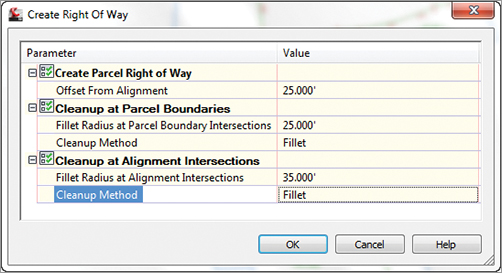
4. Expand the Create Parcel Right of Way parameter, and enter 25′ as the value for Offset From Alignment.
5. Expand the Cleanup At Parcel Boundaries parameter. Enter 25′ as the value for Fillet Radius At Parcel Boundary Intersections. Select Fillet from the drop-down menu in the Cleanup Method selection box.
6. Expand the Cleanup at Alignment Intersections parameter. Enter 35′ as the value for Fillet Radius At Alignment Intersections. Select Fillet from the drop-down menu in the Cleanup Method selection box.
7. Click OK to dismiss the dialog and create the ROW parcels. Your drawing should look similar to Figure 5-16.
Figure 5-16: The completed ROW parcels