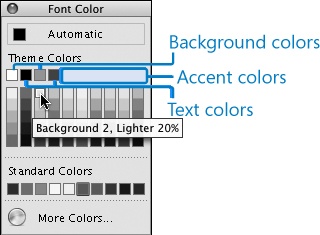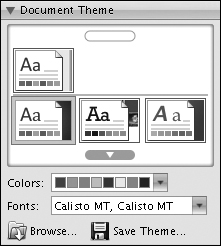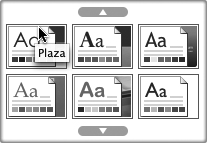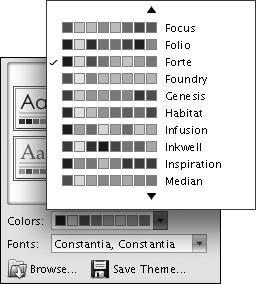When you create a document or presentation based on a template or a ready-made design, the file elements include a document theme—a combination of colors and fonts that give the file contents a cohesive look. Even a file developed from scratch has a theme, albeit one that consists of only a white background and a very basic set of font styles and sizes.
Note
In this topic, we discuss the process of applying and changing document themes in a Word document. You can use the same processes described here to work with document themes in a PowerPoint presentation. The same document themes are available in both programs.
An Office 2008 document theme has two primary elements: the color scheme and the font scheme.
The color scheme consists of 12 complementary colors designed to be used for the most common elements of a document or slide, as follows:
Four Text/Background colors used for dark or light text on a dark or light background.
Six Accent colors used for objects other than text.
One Hyperlink color to draw attention to hyperlinks.
One Followed Hyperlink color to indicate visited hyperlinks.
In the palette displayed in color galleries, such as the Font Color gallery in the Font panel of the Formatting Palette, the Theme Colors palette displays 10 of the 12 color scheme colors and gradients of each. (The two background colors are not represented in these palettes.) When you point to a color in the Theme Colors palette, a ScreenTip appears. The ScreenTip indicates the intended purpose of the color and the level of gradient.
Understanding color schemes can help you create professional-looking documents and presentations that use an appropriate balance of color. You are not limited to using the colors in a color scheme, but because they have been selected by professional designers based on good design principles, using them helps to ensure that your content will be pleasing to the eye.
Tip
Although working with the 12 colors of a harmonious color scheme enables you to create content with a pleasing design impact, you might want to use a wider palette. You can add colors that are not part of the color scheme by selecting the element whose color you want to change and then choosing a standard color from the Colors palette (available from any Color gallery, such as the Font Color gallery) or from the almost infinite spectrum of colors available in the Colors dialog box. After you add a color, it becomes available on all the palettes that appear when you click a button that applies color—for example, the Font Color button. The color remains on the palettes even if you change the theme applied to the presentation.
The font scheme consists of two font families: one that governs the appearance of headings and the other that defines the appearance of body text. You can apply other formatting to text within a document, but applying a paragraph style to selected text reverts it to the current font scheme.
See Also
For information about paragraph styles, see "Work with Styles" later in this chapter.
In the Office 2008 programs, you work with the document theme and its color scheme and font scheme from the Formatting Palette of the Toolbox.
A thumbnail representing the current theme is shown in the gallery at the top of the Document Theme panel. You can view other themes by scrolling the panel.
Each theme thumbnail displays the following information, on a page formatted with the Background 1 color (which is always white):
An uppercase letter A formatted in the heading font.
A lowercase letter a formatted in the body text font.
Six blocks depicting the accent colors.
A second page, behind the first, depicts the Background 2 color and the title slide design of a presentation based on this Office theme.
The currently selected color scheme is shown in the Colors box. Clicking the Colors arrow displays a list of other color schemes. The correlation between the Office themes and the color schemes is one to one.
See Also
For information about creating presentations based on Office themes, see "Create a Presentation Based on an Office Theme Template" in Chapter 6.
The currently selected font scheme is shown in the Fonts box. Clicking the Fonts arrow displays a gallery of available font schemes. Again, each Office theme has a font scheme.