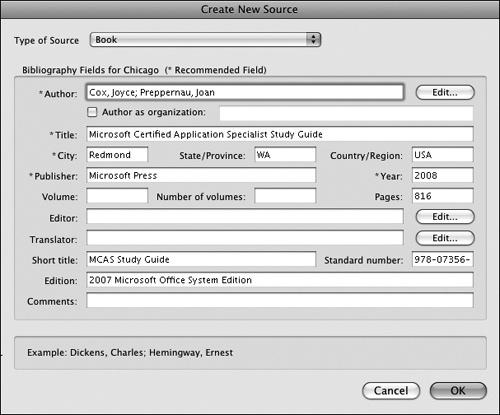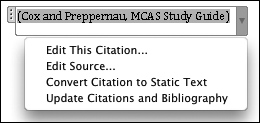A bibliography is a list of books, magazines, and other publications. You might use a bibliography to present a list of books and articles about a specific subject, a list of sources cited or quoted in a publication, or a list of sources consulted while preparing a document, book, or other text. Bibliographies are frequently required for school assignments, professional journal submissions, and scientific books.
Word 2008 automatically compiles a bibliography from the citations in a document. You insert citations from the Citations Manager palette of the Toolbox. First, you record information about the books or other sources you want to cite. Then you insert the citations into the document wherever necessary.
Bibliography citations follow one of a very few standard formats that are either required or appropriate for a given purpose. From Word 2008, you can create bibliographies that follow the American Psychological Association (APA), Chicago Manual of Style (Chicago), Modern Language Association of America (MLA), or Turabian style.
Note
Turabian style is based on the Chicago Manual of Style, and was developed by Kate Turabian for use in term papers, theses, and dissertations.
To record information about a citation source, follow these steps:
In the Toolbox, display the Citations palette.
If you want Word to show you the information required for a specific citation style, choose that style from the Citation Style list.
In the lower-left corner of the Citations palette, click the Create New Source button.
In the Create New Source dialog box, information fields required for the currently selected citation style are indicated by asterisks. You won’t be limited to citations of this style—the asterisks are only indicators of the information you would need if you were inserting a citation in this style.
Supply the necessary information (such as the author, title, and publisher of a book, or the title, director, and year of a film).
To insert a citation reference into a document, follow these steps:
Position the insertion point in the citation location—usually immediately following the citation or in a footnote.
In the Citations Manager, select the citation style you want, and then double-click the source you want to cite.
Word inserts the citation in the document. The inserted citation is not only text; it is an active field from which you can manage the citation and the source information.
You can automatically generate a properly formatted bibliography that includes all the citations in a document from the Bibliographies group on the Document Elements tab of the Elements Gallery.
To insert a bibliography into a document, follow these steps:
Position the insertion point at the end of the document or on a specific page you’ve chosen for the purpose.
Display the Bibliography group on the Document Elements tab of the Elements Gallery.
In the left pane, select from the list the citation style you want to use.
The gallery thumbnails change to reflect the selected style.
In the gallery, click either the Bibliography thumbnail or the Works Cited thumbnail.
Word inserts the citation references in the selected format.