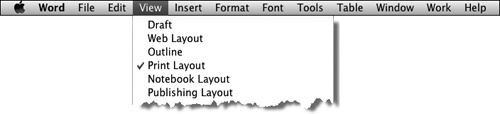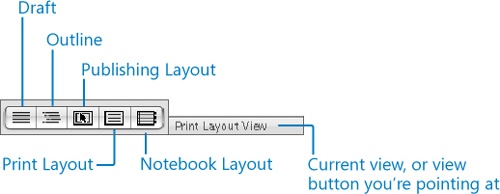You can look at the content of a document in any of the following views:
Print Layout view. This is the default view for working in a Word document. This view displays a document on the screen the way it will look when printed. You can see elements such as margins, page breaks, headers and footers, and watermarks.
Draft view. This view displays the text of a document with a simplified layout so that you can type and edit quickly. Paragraph and font formatting and styles are visible, but images, text box content, headers and footers, and other graphic elements are not visible.
Outline view. This view displays the structure of a document as nested levels of headings and body text, and provides tools for viewing and changing its hierarchy.
Web Layout view. This view displays a document on the screen the way it will look when viewed in a Web browser. You can see backgrounds, AutoShapes, and other effects. You can also see how text wraps to fit the window and how graphics are positioned.
In addition to these four views, Word 2008 provides two working environments in which you can create and manage specialized content. You can create original content in these views or import other content into them:
Notebook Layout view. This environment turns your document into an electronic notebook in which you can create and organize handwritten and electronic information, including audio clips.
Publishing Layout view. This environment, which is new in Office 2008, provides desktop publishing tools and designer templates that are not available in other views, so you can easily create a newsletter or other professional-looking publication.
See Also
For information about creating documents in Notebook Layout view and Publishing Layout view, see "Work with Word Notebooks" and "Work with Word Publications" in Chapter 4.
You can switch between views of a document by using the following methods: