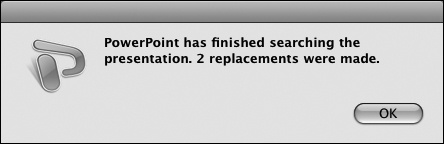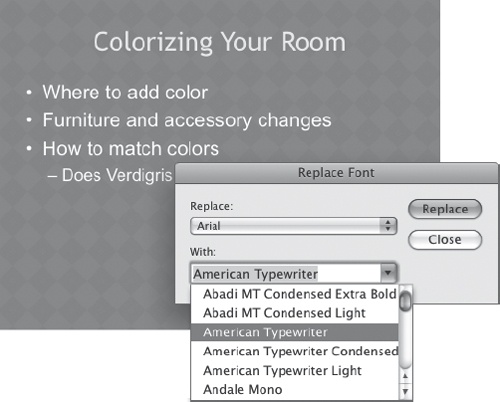In this exercise, you’ll replace text and formatting in a PowerPoint presentation. You can use many of the techniques you’ll practice in this exercise in other Office 2008 programs.
Note
SET UP Start PowerPoint and open the ColorDesign presentation located in the ~/Documents/Microsoft Press/2008OfficeMacSBS/OfficeSkills/ folder. Then follow the steps below.
On the Edit menu, click Replace (or press Control+H).
The Replace dialog box opens.
In the Find what box, type verdigris, and then press Tab.
In the Replace with box, type Verdigris.
Select the Match case check box to locate text that exactly matches the capitalization you specified and replace it with the capitalization you specified.
In the Replace dialog box, click Find Next.
PowerPoint finds and selects the word verdigris on Slide 3.
In the Replace dialog box, click Replace.
PowerPoint replaces verdigris with Verdigris, and then locates the next match, on Slide 5.
In the Replace dialog box, click Replace All.
A message box notifies you that PowerPoint has finished searching the presentation and that the Replace All operation changed two additional occurrences of the search term.
In the message box, click OK, and then in the Replace dialog box, click Close.
On the Format menu, click Replace Fonts.
The Replace Font dialog box opens.
With Arial selected in the Replace list, click American Typewriter in the With list.
In the Replace Font dialog box, click Replace.
The slide text changes to the American Typewriter font.
In the Replace list, click Trebuchet MS. Scroll the With list, and click Cooper Black. Then click Replace.
The slide title text changes. Your slides now have an entirely different look!
In the Replace Font dialog box, click Close.