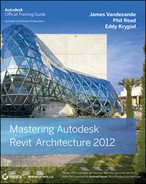 Starting a Project with a Custom Template
by James Vandezande, Eddy Krygiel, Phil Read
Mastering Autodesk® Revit® Architecture 2012
Starting a Project with a Custom Template
by James Vandezande, Eddy Krygiel, Phil Read
Mastering Autodesk® Revit® Architecture 2012
- Cover Page
- Title Page
- Copyright
- Dear Reader,
- Dedication
- Acknowledgments
- About the Authors
- Contents at a Glance
- Contents
- Foreword
- Introduction
- Part 1: Fundamentals
- Part 2: The Revit Workflow
- Part 3: Modeling and Massing for Design
- Part 4: Extended Modeling Techniques
- Part 5: Documentation
- Part 6: Construction and Beyond
- Appendices
- Appendix A: The Bottom Line
- Chapter 1 : Introduction: The Basics of BIM
- Chapter 2 : Principles of Revit
- Chapter 3 : The Basics of the Revit Toolbox
- Chapter 4 : Configuring Templates and Standards
- Chapter 5 : Managing a Revit Project
- Chapter 6 : Understanding Worksharing
- Chapter 7 : Working with Consultants
- Chapter 8 : Interoperability: Working Multiplatform
- Chapter 9 : Advanced Modeling and Massing
- Chapter 10 : Conceptual Design and Sustainability
- Chapter 11 : Designing with Design Options and Groups
- Chapter 12 : Visualization
- Chapter 13 : Walls and Curtain Walls
- Chapter 14 : Floors, Ceilings, and Roofs
- Chapter 15 : Family Editor
- Chapter 16 : Stairs and Railings
- Chapter 17 : Detailing Your Design
- Chapter 18 : Documenting Your Design
- Chapter 19 : Annotating Your Design
- Chapter 20 : Presenting Your Design
- Chapter 21 : Making Projects Parametric
- Chapter 22 : Revit in Construction
- Chapter 23 : Revit in the Classroom
- Chapter 24 : Revit and Virtualization
- Chapter 25 : Getting Acquainted with the Revit API
- Chapter 26 : Revit for Film and Stage
- Appendix B: Tips, Tricks, and Troubleshooting
- Appendix C: Revit Certification
- Appendix A: The Bottom Line
- Index
Starting a Project with a Custom Template
Now that we have covered many areas of customization within project templates, you can configure Revit to use your new template. To do so, follow these steps:
- Click the Application menu, and at the bottom of the menu click Options.
- In the Options dialog box, select the File Locations tab. The first option in the dialog box lists the default template location.
- Click the Browse button to choose a new path to your default template file (see Figure 4.43).
FIGURE 4.43 Change the path to your default template.
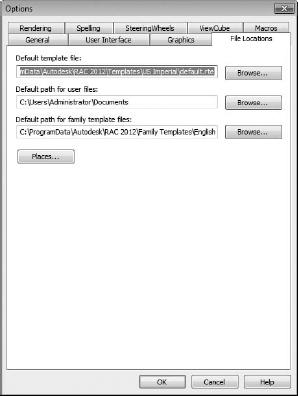
-
No Comment
..................Content has been hidden....................
You can't read the all page of ebook, please click here login for view all page.