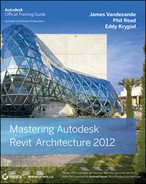Learning Efficient Detailing
As you get more practice creating details in Revit, you'll find certain workflows support more flexibility and speed. Here are some tips to keep in mind when creating your details:
- If your modeling is reasonably detailed to begin with, the detailing will go much faster because you will need to add fewer components. However, you must strike a balance and not make an overly detailed model, because that would negatively impact performance. When wondering what to model or what to make into a detail component, ask yourself the following questions:
- Will I see or use this in other views in the project?
- Will it affect other aspects of the project (like material takeoffs)?
- How large is it? (Our office tends to use 2D detailing for details 1½″ and smaller.)
- Remember to import only CAD files that you have already cleaned up. Only bring in what you need to reduce your overhead and keep file performance optimal.
- There is no limit to how much information you can place in a detail component. If you will be seeing similar conditions throughout the model, put in as much as you can.
- You can use detail components at every scale within the model, so it is a great way to draw the information only once.
- If the lines describing geometry merge when printed into a single graphic element, there's little point in showing that geometry at that scale. You might consider making the model simpler.
![]() Real World Scenario: FIXING AN OOPS
Real World Scenario: FIXING AN OOPS
The first time this detail was loaded into the model, it didn't create the figure shown below like it is shown. Part of creating families is knowing how to fix them when they don't quite turn out the way you expect. In the case of this window family, the first time it was loaded into the project, it looked like this:
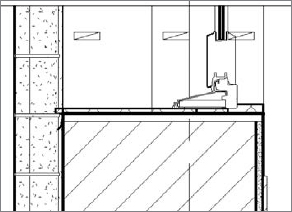
Clearly, it is not possible or desirable to install blocking at the location this blocking is shown at. In this case, the problem occurred because the blocking family wasn't locked to a reference plane and when the window changed heights to accommodate all the family types, it left the blocking floating in space.
The fix for this condition is to open the window family again and use the Align tool to lock the top of each piece of blocking to the reference plane (shown here). When the family is reinserted into the model, it appears correctly.