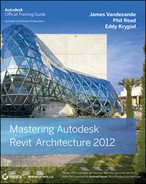External Utility Installation
Loading commands and applications into the Autodesk Revit UI is done solely through an .addin manifest file previously introduced in the 2011 version of the Revit API. That's right—the Revit.ini method has officially been retired!
An .addin manifest file is an XML-formatted file that Revit reads on startup and uses to register API applications into the current session. Manifest files are only read and processed by Revit from the following two locations on your system:
Windows XP
- C:Documents and SettingsAll UsersApplication DataAutodeskRevitAddins2012
- %USERPROFILE%Application DataAutodeskRevitAddins2012
Windows 7
- C:ProgramDataAutodeskRevitAddins2012
- %USERPROFILE%AppDataRoamingAutodeskRevitAddins2012
Loading multiple commands or applications within a single manifest file is possible by nesting multiple AddIn elements into one .addin file between the RevitAddins tag of the XML file. Example .addin files are shown here for adding our example ExternalCommand (Listing 25.5) and ExternalApplication (Listing 25.6).
LISTING 25.5 .addin manifest example—ExternalCommand
<?xml version="1.0" encoding="utf-8" standalone="no" ?> <RevitAddIns> <AddIn Type="Command"> <Assembly>MARA2012.Application.dll</Assembly> <AddInId>93749a2c-aa68-4331-a3a9-0e334d2a2653</AddInId> <FullClassName>MARA2012.Application.Command</FullClassName> <Text>MARA2012 - Workset Views Sample</Text> <VisibilityMode>NotVisibleInFamily</VisibilityMode> <VendorId>DONR</VendorId> <VendorDescription>Don Rudder, www.revitnet.blogspot.com </VendorDescription> </AddIn> </RevitAddIns>
LISTING 25.6 .addin manifest example—ExternalApplication
<?xml version="1.0" encoding="utf-8" standalone="no" ?> <RevitAddIns> <AddIn Type="Application"> <Name>MARA2012 Sample</Name> <Assembly>MARA2012.Application.dll</Assembly> <AddInId>356CDA5A-E6A5-412f-A9EF-B3233116B8C3</AddInId> <FullClassName>MARA2012.Application.Application</FullClassName> <VendorId>DONR</VendorId> <VendorDescription>Don Rudder, www.revitnet.blogspot.com </VendorDescription> </AddIn> </RevitAddIns>
The .addin XML schema utilizes the XML tags described in Table 25.1. Note that VendorId and VendorDescription are new tags introduced in 2012's API that are required for all .addin manifest files.
TABLE 25.1: .addin Manifest File Tags and Descriptions