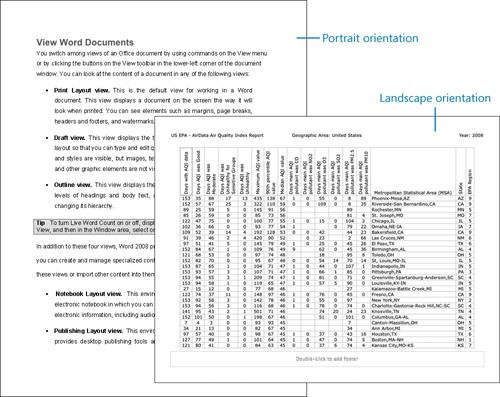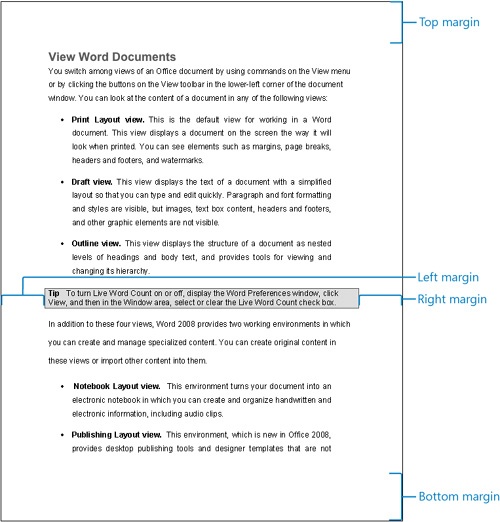When you work in a document in Print Layout view, the text and content of your document are shown on a page. Content is shown on the on-screen page exactly as it will appear on a printed page. The amount of content on a page, the location of line breaks within paragraphs, and the location of page breaks are determined by the page size, the page orientation, and the document margins.
By default, the pages of a document are set up to print on standard-sized paper, such as Letter (8.5 × 11 inches) in the United States, and A4 (210 × 297 millimeters) in countries that use the metric system of measurement—which would be pretty much every country other than the United States. You can create documents for other standard and custom formats by changing the Paper Size setting in the Page Setup dialog box. The page size setting is specific to each Office document, so you can change it in one document without affecting others.
You can set up a document so that content is oriented vertically or horizontally on the page. A vertical orientation, in which the page is taller than it is wide, is called Portrait orientation. A horizontal orientation, with the page wider than it is tall, is called Landscape orientation.
You define the width and length of the print area (the portion of a page that printed content must fit into) by defining the size of the white space—the left, right, top, and bottom margins—around the text, rather than defining the area occupied by the text. By changing the margins of a document, you can control the amount of content that fits on a page.
In Word, you can set the margins for an entire document from the Document Margins panel of the Formatting Palette. You can set the margins for a document or for only part of a document from the Margins page of the Document dialog box.