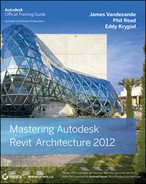End-User Advantages
There are also numerous, compelling advantages for the end users running virtual machines. First, computing resources may be easily allocated to the guest OS and applications depending on specific requirements. Of course, 3D-centric applications will need more resources. But word processing and spreadsheets will require far less. Less hardware-demanding applications won't compete with operating systems and applications, which require more resources, and all of this can be defined within the settings of each VM.
Second, customized VMs and applications can be created for individual users quickly and easily. Of course, economies of scale often prevail in large organizations, where choosing the “right” hardware, OS, and applications is paramount. But with virtualization, you can define best-of-breed solutions for your associates and deploy them quickly and easily. This “mass customization” can go a long way toward employee satisfaction. And not only this, but in many cases, portability is also a key concern. So, it's important to keep in mind that a modest e×ternal hard drive can contain dozens of virtual machines. Let the end user choose the “computer” that's right for them. If that computer fails, take the portable hard drive to another computer for minimal downtime.
End users may operate multiple VM simultaneously, which takes full advantage of multicore computing resources. Of course, the licensing of operating systems and applications is an important business concern. Yet, network licensing of operating systems and applications allows users to run multiple operating systems and applications at the same time while being fully compliant from a licensing standpoint. The virtual machines need to be able to access licenses from the network, which is not much different from how the host computer already operates.
Of course, every computer crashes, even virtual ones! But if an application or OS within a VM crashes, the host OS and remaining VMs are isolated. As a result, your host computer is typically not affected by a crash of the guest computer. The end user simply restarts the virtual machine and its applications.
But even when computers don't crash, it's still pretty easy to tell when they're “struggling” to complete one task before they allow you to start another. This is referred to the “white screen of death”—since your computer hangs with a white screen until it's done with whatever it was working on and ready to let you do something else.
When running processor- and memory-intensive applications and processes in virtualization, end users can quickly select another VM and continue working in another application and process, avoiding the dreaded “white screen of death.” In other words, although Revit is saving to central, or completing a rendering in a virtual machine, you're free to work in another virtual machine or the host computer while the task in the VM completes. Multitasking indeed!
Finally, not only will the end users be able to choose the best-of-breed operating system and applications, but as we've illustrated earlier, they'll also be able to run them concurrently! There's no rebooting between operating systems or other sessions. Nor will your end users need to keep multiple computers within arm's reach to multitask. It's all there in one single computer!
Practical Limitations
Just as with any computer, there are practical limitations to running virtual computers. Depending on the application that you're running in virtualization, response times are going to be nearly as fast as running it natively—or significantly slower. Real-world experience indicates that bottlenecks in speed tend to occur in applications that are graphically intensive: video, video games, and 3D graphics.
From the standpoint of your host computer, it's important that each of your virtual machines have one (or more) processors preallocated to the virtual machine. This means that every time you start your VM, the host computer will dedicate a processor of your host computer to the VM.
Keep in mind that when your VM is opened, the entire computer—operating system, applications, files—will try to operate in RAM, rather than writing back and forth to your hard drive. So, how much memory you allocate to a VM is really important. But there is a point of “diminished returns” because the more memory that you allocate to the guest machine, the less will be available to the host machine. But since the host machine is responsible for running your virtualization software, the less memory available to your host machine will impact how efficiently your guest machine will run.
The file size being opened by your virtualized application (on your virtual machine) will also impact how efficiently your guest machine runs. Keep an eye on your virtualized task manager. As a rule of thumb, we suggest that you allocate at least 20× in memory of your opened Revit file. So if you have a file that is 100 MB in size, you'll want to allocate at least 2 GB in memory to that Revit file alone. But keep in mind that you also have the operating system and the application to consider.
Interestingly enough, virtual machines will run nearly as fast as if they were running natively as the host operating system. In some cases that require intensive reading and writing to the physical hard drive, your virtual machine may actually perform better than running on a host machine because in many cases it is faster to write data to RAM. So, where is the bottleneck we all keep reading about? Graphics.
Virtual machines do their best to emulate graphics cards, but just as the VM preallocates dedicated processing, there's no substitute for the “real” thing. Graphics emulation will get you close when it comes to most business applications (word processing, spreadsheets, and so on). But graphics-intensive applications will stress your virtual machine.
What is needed is dedicated graphics. In other words, just like the VM relies on a dedicated, physical processor, a virtual machine that is tasked with running graphically intensive applications could take advantage of dedicated graphics hardware. We'll talk about this later in the chapter when we discuss some exciting recent developments in virtualization.
DEDICATED GRAPHICS THROUGHPUT
In the second half of 2009, Parallels introduced Parallels Workstation Extreme. This software was developed to take particular advantage of HP workstations with multiple, specifically designed graphics cards. Each of these graphics cards is meant to be dedicated to a virtual environment. The result is near-native speeds in a virtualized environment. For many, this will remove the final objection to running graphics-intensive applications (like Revit) in virtualization.
For the time being, this specific hardware solution by Intel and NVIDIA is only available on HP Workstations. But of course this will evolve over time. Many Apple users are hoping this technology will be certified on their hardware. Overall, the ability to design in one environment, while being able to test and analyze in another, will be an exciting culmination with regard to the promise of BIM. Virtualization will allow a best-of-breed solution to flourish, where the best design software may run on Windows and the best analysis software may run in Linu—all managed from a single workstation.
For more information, visit www.parallels.com/products/extreme/.