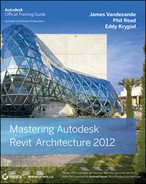Chapter 4: Configuring Templates and Standards
Define settings for graphic quality and consistency. The fundamental building blocks for any template are the customized settings to object styles, line styles, fill patterns, materials, and more.
Master It How can a complex custom fill pattern be imported into Revit?
Solution Using Notepad and an existing hatch pattern definition from AutoCAD, add the text %UNITS=INCH or %UNITS=MM and ;%TYPE=DRAFTING or %TYPE=MODEL. Save the result as a PAT file and import it into Revit via a new fill pattern.
Organize views for maximum efficiency. The project template can be used to capture a framework supporting your visual and organizational standards.
Master It How can you customize the Project Browser to support your business needs?
Solution On the Manage tab, create custom project parameters assigned to views. These parameters can then be included in customized browser organizations, which you can access on the View tab in User Interface ![]() Browser Organization.
Browser Organization.
Create custom annotation families. Developing a graphic style to match your standards will usually require you to edit some annotation families or create them from scratch.
Master It Can a single label display more than one parameter? How are custom view tags loaded into a project?
Solution When editing a label in the Family Editor, add as many parameters into a single label as necessary. You can even use live, custom formatted measurement parameters of the model element being tagged. Custom view tags must be loaded into a project or project template, assigned to a system family tag type, and then assigned to a view type.
Start a project with a custom template. Making your custom template available for new projects ensures all future projects will maintain the same level of graphic quality and efficiency you expect.
Master It How do you set your own custom project template to be the default for new projects?
Solution Click the Application menu, select the Options button, and navigate to the File Locations tab. Click the Browse button for the Default Template File field and navigate to the location of your custom project template. From now on, click the Application menu, select New ![]() Project, and select New in the Recent Files window—or click Ctrl+N—to use your new template as the basis for the new project.
Project, and select New in the Recent Files window—or click Ctrl+N—to use your new template as the basis for the new project.
Develop a template management strategy. Organizing your standards, content, and settings while using Revit's tools to transfer content will make your effort more efficient.
Master It How do you insert your standard details from one Revit project to another? How do you transfer settings such as materials?
Solution 2D content such as standard details can be stored in a separate Revit project files and loaded when needed. One way to do this is with the Insert Views From File tool in the Insert tab. Select an RVT project file, and then choose eligible views such as drafting views, sheets, or schedules. They are transferred into your active project with all associated parameters. To transfer settings and styles such as materials, select the Manage tab and click Transfer Project Standards. Remember to open another project from which you'd like to transfer settings before running this tool.