Figure 16-1: The For Dummies page on Facebook.
Setting Up a Facebook Page for Your E-Books
If you already use Facebook, you’ve probably already seen Facebook Pages. This feature is separate from a personal account — with different features and a different focus. Huge companies and brands have pages. The For Dummies page, for example, has more than 60,000 “Likes,” as shown in Figure 16-1. Many individual authors have pages, too — you don’t need to be a big business to set one up.
Creating a page for yourself, your e-books, or your business on Facebook is easy and free. After you set up that page, your readers can click the Like button to not only see updates from you in their Facebook feeds, but also show their friends that they’ve Liked the page. Those friends can then check out your e-books. The Facebook News Feed is the list of updates (newest at the top) that you see when you log in to your personal Facebook account.
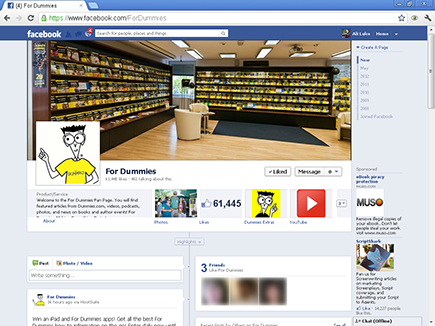
After you decide on the type of Facebook page you want to create, follow these steps to set it up:
1. Go to www.facebook.com/pages/create.php
.
The Create a Page page appears.
2. Choose among the options shown in Figure 16-2.
I’m assuming that you’re setting up an author page. Other pages work similarly.
Figure 16-2: Selecting page options on Facebook.
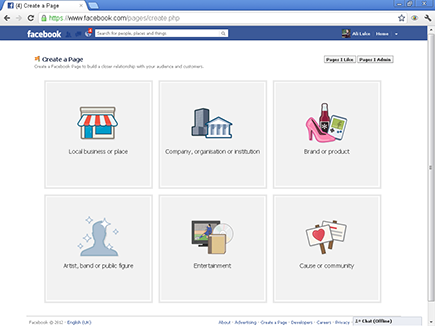
3. Select Artist, Band, or Public Figure.
The options shown in Figure 16-3 appear.
Figure 16-3: Selecting Author from the Artist, Band or Public Figure page option.
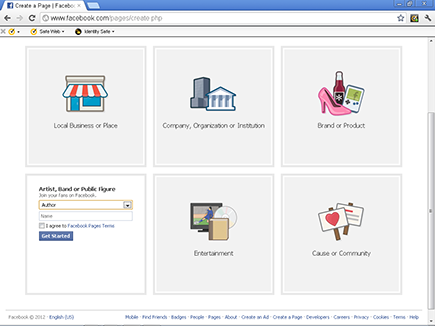
4. Select Author from the Choose a Category drop-down list.
5. In the Name text box, enter your name or pen name.
6. Read the Facebook Pages terms of service, and select the check box to agree to them.
7. Click Get Started.
After you’ve created your page, you can populate it with text and images to give readers more information about you and your e-book.
![]() You have to manually accept every single friend request. If your e-book sales take off, and you receive a large number of friend requests, this task can be a pain. When you have a page, you don’t have to seek Likes — they happen on their own.
You have to manually accept every single friend request. If your e-book sales take off, and you receive a large number of friend requests, this task can be a pain. When you have a page, you don’t have to seek Likes — they happen on their own.
![]() You may want to be able to share personal updates with only friends and family. You won’t necessarily want complete strangers to know about every update, even if they have read your e-book.
You may want to be able to share personal updates with only friends and family. You won’t necessarily want complete strangers to know about every update, even if they have read your e-book.
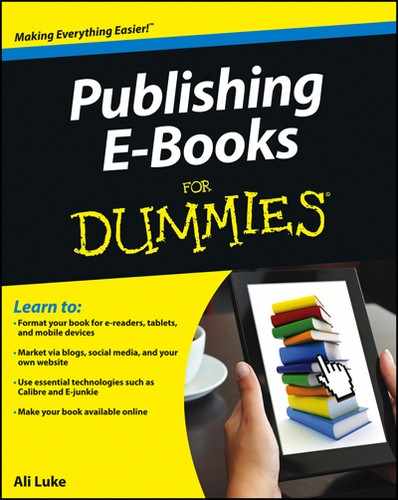
 Don’t name your Facebook page after an individual e-book unless you plan to write only one book. Instead, gain fans for a series of e-books, for you as an author, or for your business: That way, you can also promote your next few e-books or other products from that page. If you set up a separate page for every e-book you write, you have to repeat the process of persuading your readers to Like it all over again.
Don’t name your Facebook page after an individual e-book unless you plan to write only one book. Instead, gain fans for a series of e-books, for you as an author, or for your business: That way, you can also promote your next few e-books or other products from that page. If you set up a separate page for every e-book you write, you have to repeat the process of persuading your readers to Like it all over again. If you already have a personal Facebook account, setting up a Facebook page for your e-book may seem unnecessary. You might want to promote your e-book to all your friends and family members who are already friends on your personal profile. Before you encourage your readers to add you as a Facebook friend on your personal profile, consider these major disadvantages:
If you already have a personal Facebook account, setting up a Facebook page for your e-book may seem unnecessary. You might want to promote your e-book to all your friends and family members who are already friends on your personal profile. Before you encourage your readers to add you as a Facebook friend on your personal profile, consider these major disadvantages: