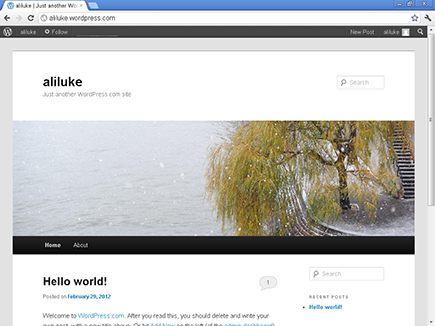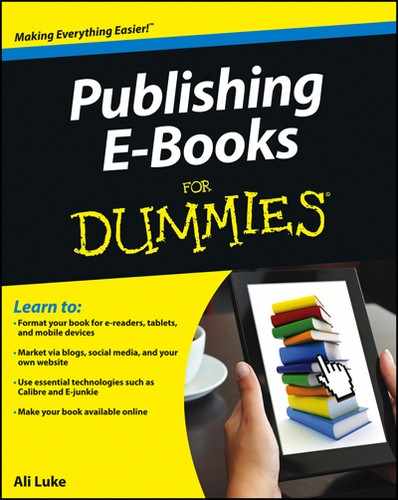Figure 9-1: The WordPress.com sign-up form.
Setting Up Your WordPress.com Account
Creating a website might sound like a huge task. Maybe it’s one that you’ve thought about for months or even years — but you’ve always put it off. The great news is that your website setup will be quick and easy. In fact, you can probably get it done in only 15 minutes. In this section, I walk you through the process.
To create your WordPress.com blog, follow these steps:
1. Go to www.wordpress.com
, and click the orange Get Started Here button.
You see a straightforward form to fill in, as shown in Figure 9-1. Note the instructions on the right side of the form — these should help you if you get stuck.
2. Fill in the following fields on the form:
• Blog Address: You might want to enter your name or the title of your e-book. Try to keep your blog address short — remember that it also contains wordpress. If you type a name that already exists, WordPress prompts you to choose a different one.
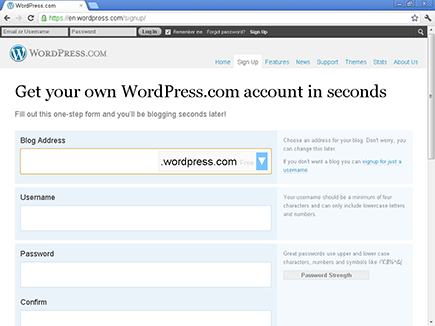
By using the drop-down menu, you can omit wordpress from your blog’s address by purchasing a domain name. If you choose to do this, I recommend choosing a .com address.
• Username: Like your blog address, your username must be unique. It doesn’t show up to other users, so you can choose whatever you like.
• Password: Make your password strong (hard to break) by using a combination of letters, numbers, and symbols. Don’t pick a familiar word.
• Confirm: Retype your password to confirm it, just in case you typed it wrong.
• E-mail Address: Enter an e-mail address that you have easy access to, because you need to access your e-mail to complete the blog setup. You can change your e-mail address later if you make a mistake.
• What Language Will You Be Blogging In? You’re also prompted to choose your language.
• Thinking about Upgrading? WordPress.com has a bundle package on upgrades. You probably don’t need it (and you can always buy individual elements of it later), so I recommend opting for the free sign-up.
If you want to read the Terms of Service, click the Fascinating Terms of Service link at the bottom of the page.
3. When your form is complete, the Create Blog button turns orange; click this button.
4. Check your e-mail.
You should have a message from WordPress.com, asking you to activate your blog.
5. Open the e-mail to see the blue Activate Blog button, and click it to open your blog.
If you can’t click the button, you can copy and paste the link instead.
6. Log in to your blog, using the username and password that you chose when you signed up.
You might not need to do this step, if WordPress logs you in automatically.
Congratulations! Your WordPress site is now fully set up. Type your blog’s address into the address bar of your browser to take a look at the site, which uses a WordPress default theme. My site defaults to the Twenty Eleven theme, shown in Figure 9-2.
Figure 9-2: A WordPress blog, with the Twenty Eleven theme design.