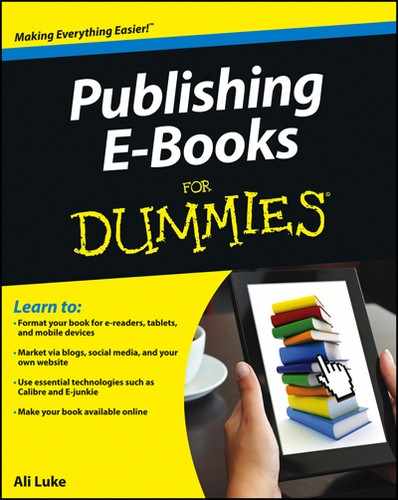Deciding Whether to Include a Blog
E-book authors sometimes have blogs to maintain reader engagement and involvement; others prefer to simply have websites that give details of their book or books. WordPress makes it simple and easy for you to publish blog posts, if you want to do so. The decision comes down to whether it will be worth the time you invest in it.
Consider these factors when you decide whether to include a blog:
![]() How much time you have: If you have a full-time day job, you might struggle to keep up a blog and write that next e-book. If your job involves periods of work interspersed with weeks of vacation (if you’re a teacher, for example), you might easily be able to write an e-book during a vacation, but you might struggle to keep up your blog all year round.
How much time you have: If you have a full-time day job, you might struggle to keep up a blog and write that next e-book. If your job involves periods of work interspersed with weeks of vacation (if you’re a teacher, for example), you might easily be able to write an e-book during a vacation, but you might struggle to keep up your blog all year round.
![]() The type of book you’ve written: A nonfiction e-book benefits more from a blog than a fiction one does, because you can draw in readers who are looking for information on a specific topic.
The type of book you’ve written: A nonfiction e-book benefits more from a blog than a fiction one does, because you can draw in readers who are looking for information on a specific topic.
![]() How many books you plan to write: If you’re publishing a series of novels, an author blog can be a great way to keep your readership up-to-date on your progress, and you can easily announce and promote every new book you release.
How many books you plan to write: If you’re publishing a series of novels, an author blog can be a great way to keep your readership up-to-date on your progress, and you can easily announce and promote every new book you release.
![]() How long your e-book will be relevant: It takes time to establish a successful blog with hundreds or thousands of readers. If your e-book is highly topical, think of other ways to promote it.
How long your e-book will be relevant: It takes time to establish a successful blog with hundreds or thousands of readers. If your e-book is highly topical, think of other ways to promote it.
Calling your blog by a different name
If you decide to blog (and I definitely recommend giving it a try), you’ll also want to think about whether the word blog means much to your current and prospective readers. For some readers, particularly those who aren’t tech-savvy, the word blog can be off-putting or intimidating — they might believe that your blog is simply a personal diary or a geeky site with no relevance to them.
What else might you call your blog? Think about the sort of content you want to post there, and consider which words would be self-explanatory for your readers, such as these examples:
![]() News
News
![]() Writing diary
Writing diary
![]() Articles
Articles
![]() Resources
Resources
By default, your blog is simply the home page of your site. If you want to have your WordPress blog on a specific named page, follow these steps in the dashboard:
1. In the left column, hover your cursor over the Pages link and then click Add New.
The Add New Page page appears.
2. In the text box at the top of the page, enter a name for your new page (Blog, News, Articles, or whatever word or phrase you want to use); when you’re finished, click Publish.
3. Repeat Steps 1 and 2 to add another new page for your home page, named Home or Welcome or whatever else you want.
If you prefer, you can omit the title.
4. In the left column, click the Settings link and then Reading.
The Reading Settings page appears.
5. Next to Front Page Displays, select A Static Page.
6. Select your front (home) page from the Front Page drop-down list, and select your Blog (or News, Articles, or whatever) page from the Posts Page drop-down list; when you’re finished, click Save Changes.
7. In the left column, hover your cursor over the Appearance link and then click the Menus link.
8. If you’re using a custom menu, add the new pages to your navigation menu.
If you’re not using a custom menu, the new pages should automatically appear in your blog’s navigation system.
Removing the blog element from your site
If you don’t want to have a blog on your site, first follow the steps in the preceding section, “Calling your blog by a different name,” to put your blog on a specific page rather than on your home page. (It doesn’t matter what you name the page, though you might want to give it a sensible title — or no title — in case anyone accidentally stumbles across it.)
Ensure that your blog page is not linked to in your navigation menu. If you haven’t yet created a custom menu, follow the instructions in “Arranging your WordPress menu,” earlier in this chapter, to make one.