Reviewing Your E-Book After Publication
When your e-book shows up live on your KDP Bookshelf (https://kdp.amazon.com/self-publishing/dashboard
), it’s available for purchase. You can check by searching Amazon.com for your e-book title. You should see your e-book in the search results. Though seeing your e-book on the virtual bookshelves can be thrilling, take the time to review it carefully before spreading the word to all your friends and family.
Checking your e-book sample for errors
After you publish your e-book, download the sample to ensure that all the text is correctly formatted. Assuming that you’ve checked the file for obvious errors (such as italicized text or an abnormally large font) during the publication process, you should see no nasty surprises. View the sample on your Kindle, if you have one. If you don’t, you can use the free Kindle app on your computer, tablet, or phone.
If you find formatting errors, you can re-create the MOBI file and upload it again in the KDP dashboard. No one who has already purchased your e-book receives the new version automatically (though they can contact the Amazon Customer Service department to request it), so be sure that all the text in your e-book looks good before telling the world about it.
Reviewing your e-book’s page
Open your e-book’s page on Amazon. Examine these three areas of the page to ensure that all elements of your e-book display correctly:
![]() Cover: Examine the cover image on your e-book’s page to ensure that it looks good. If the e-book title or your name is illegible, for example, you might need to create and upload a new version. If the image is missing, you may have forgotten to upload it when you published your e-book.
Cover: Examine the cover image on your e-book’s page to ensure that it looks good. If the e-book title or your name is illegible, for example, you might need to create and upload a new version. If the image is missing, you may have forgotten to upload it when you published your e-book.
![]() Book Description: Review the description of your e-book carefully for typos and formatting errors. An element that looked fine in the KDP dashboard might not seem quite right now, especially if you copied the book description from a Word document. A blank line should appear between paragraphs, and you should see no odd characters and no remaining HTML code.
Book Description: Review the description of your e-book carefully for typos and formatting errors. An element that looked fine in the KDP dashboard might not seem quite right now, especially if you copied the book description from a Word document. A blank line should appear between paragraphs, and you should see no odd characters and no remaining HTML code.
![]() Product Details: Check to ensure that the publisher’s name and date of publication appear the way you intended.
Product Details: Check to ensure that the publisher’s name and date of publication appear the way you intended.
Viewing your e-book’s page in other Kindle Stores
If you want to view your e-book’s page on other countries’ versions of Amazon, simply follow these steps:
1. Log in to your KDP account, and go to your Bookshelf.
2. Select the check box to the left of your e-book.
3. From the Actions drop-down list, select the store in which you want to view your e-book.
The store page automatically opens on a new tab.
Viewing your e-book’s page from a Kindle
After you view your e-book’s page on your computer, try to see also how it appears on a Kindle. Many readers will want to sample it or buy it using their Kindle devices rather than the Amazon website on their computers.
Grab your Kindle (or borrow one from a friend), and choose the Menu⇒Shop in Kindle Store menu command. Search for your e-book, and click its title to open your e-book’s page on the Kindle.
If your e-book’s cover is heavy on color, it may display well in black-and-white. The text may be almost invisible. If that’s the case, consider making changes — although some readers will use the Kindle Fire (a color tablet), many others will see only the black-and-white version of the cover.
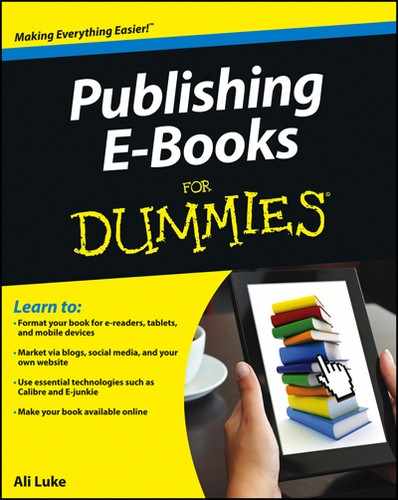
 To edit your e-book, click its title in your KDP Bookshelf. After you make changes, you can alter nothing else until those changes take effect — usually, in less than a day. The previous version of your e-book’s page remains in the meantime.
To edit your e-book, click its title in your KDP Bookshelf. After you make changes, you can alter nothing else until those changes take effect — usually, in less than a day. The previous version of your e-book’s page remains in the meantime.