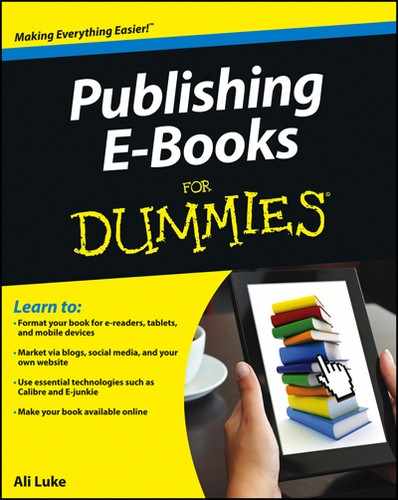Figure 6-1: The Save As PDF dialog box.
Turning Your Microsoft Word Document into a PDF File
There’s a good chance that Adobe Reader is already installed on your computer. This free and commonly used software program enables you to view PDF files. If you’re using Windows, you should find it listed under Programs.
If you’re using Word 2010, you will already have the option to publish the file in PDF format. If you’re using Word 2007, you may not yet have this option. To check, follow these steps:
1. Open your e-book manuscript (or any Word document).
2. Click the Office icon in the upper-left corner of the screen.
3. Hover the cursor over the Save As option.
A menu should appear to the right.
4. Look for the option labeled PDF or XPS.
If the PDF or XPS option isn’t present, you need to install an add-in for Microsoft Office. Download the add-in from the Microsoft site, and follow the instructions there to install it on your computer:
www.microsoft.com/download/en/details.aspx?displaylang =en&id=9943
To save your e-book as a PDF file using Word 2010, follow these steps:
1. Open your e-book manuscript.
2. Click File in the upper-left corner of your screen.
3. Click the Save As option.
A Save As dialog box appears.
4. Select PDF from the Save As Type drop-down list.
5. Select the Open File After Publishing check box.
6. Select the Standard radio button for the Optimize For option.
Figure 6-1 shows the Save As dialog box with standard optimization selected and the PDF file type shown on the Save As Type list.
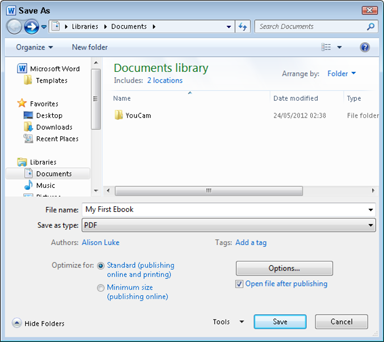
 Choose the Standard optimization option rather than the Minimum Size option to create a high-quality PDF. Its slightly larger file is unlikely to be a problem for your readers. Choosing the Minimum Size option compresses images: The file doesn’t look as good when a reader views it at a large size (such as on a computer monitor) or prints it.
Choose the Standard optimization option rather than the Minimum Size option to create a high-quality PDF. Its slightly larger file is unlikely to be a problem for your readers. Choosing the Minimum Size option compresses images: The file doesn’t look as good when a reader views it at a large size (such as on a computer monitor) or prints it.
7. Click Save.
After you save the PDF file, it should open automatically. (If you didn’t select the Open File After Publishing check box, find the file in the folder where you saved it and open it.)
Check the PDF file to ensure that all formatting and elements, such as the table of contents, headers, and footers, have converted as expected. The file should look essentially the same as your Word document, though any grammar and spelling squiggles (the red, green, or blue underlines) will disappear. In Figure 6-2, you can see a Word document; Figure 6-3 shows its corresponding PDF file. Note that the formatting is preserved, though the squiggly line underneath the word But has disappeared.
Figure 6-2: A Word document, ready for conversion.

Figure 6-3: The PDF version of the document, after conversion.
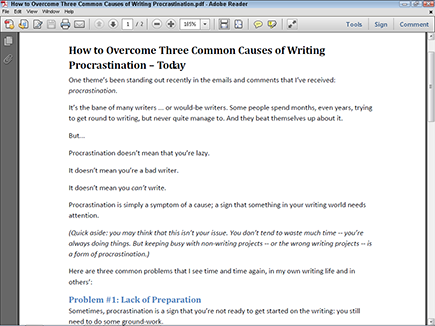
You need no special software for the PDF conversion process, and you can be confident that most potential readers will already be familiar with PDF files because many documents online are provided in this format.