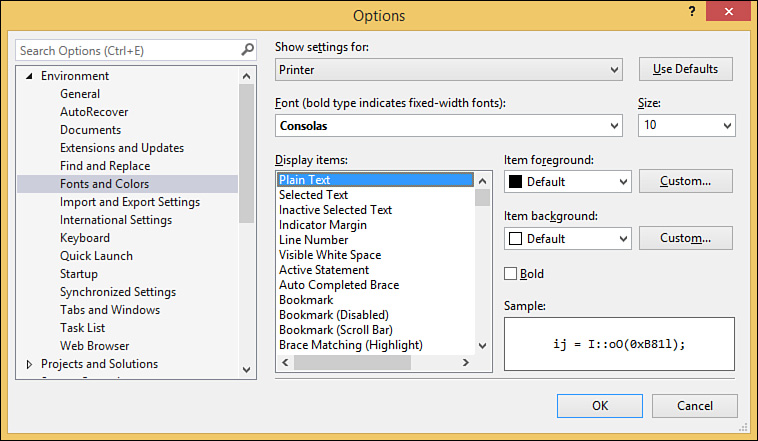- About This eBook
- Title Page
- Copyright Page
- Contents at a Glance
- Table of Contents
- About the Authors
- Dedication
- Acknowledgments
- We Want to Hear from You!
- Reader Services
- Introduction
- Part I: Introducing Visual Studio 2015
- Chapter 1. A Quick Tour of Visual Studio 2015
- Chapter 2. The Visual Studio IDE
- Chapter 3. The .NET Languages
- What’s New in C# 6.0 and VB 14
- Language Primer
- Language Features
- Infer a Variable’s Data Type Based on Assignment
- Create an Object and Initialize Its Values (Object Initializers)
- Define a Collection and Initialize Its Values
- Creating an Instance of a Nonexistent Class
- Add Methods to Existing Classes (Extension Methods)
- Add Business Logic to Generated Code (Partial Methods)
- Access and Query Data Using the .NET Languages
- Write Simple Unnamed Functions Within Your Code (Lambda Expressions)
- Splitting an Assembly Across Multiple Files
- Working with XML Directly Within Your Code (VB Only)
- Removing Unused Arguments from Event Handlers (VB Only)
- Creating an Automatically Implemented Property
- Dropping the Underscore in VB for Line Continuation
- Working with Dynamic Languages/Objects
- Covariance and Contravariance
- Asynchronous Programming
- The .NET Framework
- Summary
- Part II: An In-Depth Look at the IDE
- Chapter 4. Solutions and Projects
- Chapter 5. Browsers and Explorers
- Chapter 6. Introducing the Editors and Designers
- Part III: Working with the Visual Studio Tools
- Chapter 7. Working with Visual Studio’s Productivity Aids
- Chapter 8. Testing Code
- Chapter 9. Refactoring Code
- Chapter 10. Debugging Code
- Chapter 11. Deploying Code
- Chapter 12. Developing Applications in the Cloud with Windows Azure
- Chapter 13. Working with Databases
- Part IV: Extending Visual Studio
- Part V: Building Web Applications
- Chapter 17. Building Modern Websites with ASP.NET 5
- Chapter 18. Using JavaScript and Client-Side Frameworks
- Chapter 19. Building and Consuming Services with Web API and WCF
- Part VI: Building Windows Client Apps
- Chapter 20. Building Windows Forms Applications
- Chapter 21. Building WPF Applications
- Chapter 22. Developing Office Business Applications
- Part VII: Creating Mobile Apps
- Chapter 23. Developing Windows Store Applications
- Chapter 24. Creating Windows Phone Applications
- Chapter 25. Writing Cross-Platform Mobile Applications with Apache Cordova
- Index
- Code Snippets
Printing Code
To print the current text editor’s contents, select Print from the File menu. The Print dialog box is fairly standard, allowing you to select your printer and set basic print properties. Two Visual Studio-specific options bear mentioning here. The Print What section in this dialog box controls whether line numbers are produced in the printout and whether collapsed regions are included in the printed content.
Colors and Fonts
By default, the font colors and markup that you see in the text editor window are sent to the printer as is (assuming that you are printing to a color printer). If you so desire, you can tweak all these settings from the Environment, Fonts and Colors page in the Options dialog box (see Figure 6.27).
This is the same dialog box used to control font and color settings for many of the IDE’s constituent parts. You access the printer settings by selecting Printer in the Show Settings For drop-down at the top of the dialog box.
Figure 6.28 provides a snapshot of output produced by printing a code file.
-
No Comment