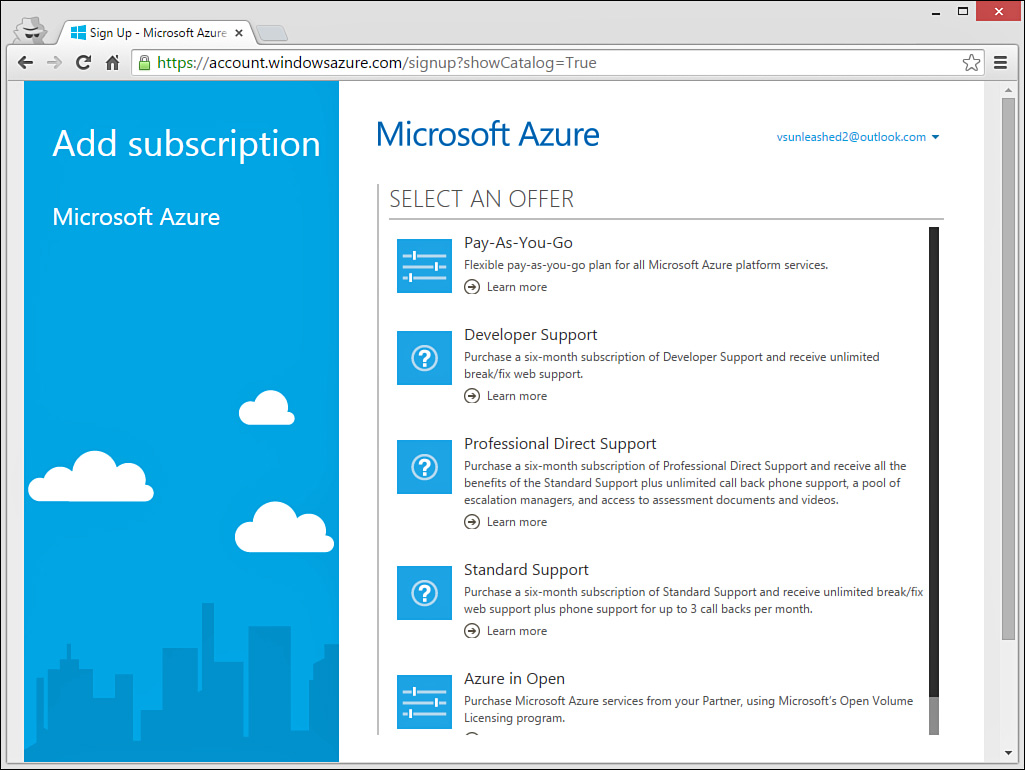Manage Azure Subscriptions
by Mike Snell, Lars Powers
Microsoft Visual Studio 2015 Unleashed, Third Edition
Manage Azure Subscriptions
by Mike Snell, Lars Powers
Microsoft Visual Studio 2015 Unleashed, Third Edition
- About This eBook
- Title Page
- Copyright Page
- Contents at a Glance
- Table of Contents
- About the Authors
- Dedication
- Acknowledgments
- We Want to Hear from You!
- Reader Services
- Introduction
- Part I: Introducing Visual Studio 2015
- Chapter 1. A Quick Tour of Visual Studio 2015
- Chapter 2. The Visual Studio IDE
- Chapter 3. The .NET Languages
- What’s New in C# 6.0 and VB 14
- Language Primer
- Language Features
- Infer a Variable’s Data Type Based on Assignment
- Create an Object and Initialize Its Values (Object Initializers)
- Define a Collection and Initialize Its Values
- Creating an Instance of a Nonexistent Class
- Add Methods to Existing Classes (Extension Methods)
- Add Business Logic to Generated Code (Partial Methods)
- Access and Query Data Using the .NET Languages
- Write Simple Unnamed Functions Within Your Code (Lambda Expressions)
- Splitting an Assembly Across Multiple Files
- Working with XML Directly Within Your Code (VB Only)
- Removing Unused Arguments from Event Handlers (VB Only)
- Creating an Automatically Implemented Property
- Dropping the Underscore in VB for Line Continuation
- Working with Dynamic Languages/Objects
- Covariance and Contravariance
- Asynchronous Programming
- The .NET Framework
- Summary
- Part II: An In-Depth Look at the IDE
- Chapter 4. Solutions and Projects
- Chapter 5. Browsers and Explorers
- Chapter 6. Introducing the Editors and Designers
- Part III: Working with the Visual Studio Tools
- Chapter 7. Working with Visual Studio’s Productivity Aids
- Chapter 8. Testing Code
- Chapter 9. Refactoring Code
- Chapter 10. Debugging Code
- Chapter 11. Deploying Code
- Chapter 12. Developing Applications in the Cloud with Windows Azure
- Chapter 13. Working with Databases
- Part IV: Extending Visual Studio
- Part V: Building Web Applications
- Chapter 17. Building Modern Websites with ASP.NET 5
- Chapter 18. Using JavaScript and Client-Side Frameworks
- Chapter 19. Building and Consuming Services with Web API and WCF
- Part VI: Building Windows Client Apps
- Chapter 20. Building Windows Forms Applications
- Chapter 21. Building WPF Applications
- Chapter 22. Developing Office Business Applications
- Part VII: Creating Mobile Apps
- Chapter 23. Developing Windows Store Applications
- Chapter 24. Creating Windows Phone Applications
- Chapter 25. Writing Cross-Platform Mobile Applications with Apache Cordova
- Index
- Code Snippets
Manage Azure Subscriptions
The Azure node in Server Explorer provides access to manage your subscriptions through its context menu by right-clicking and selecting Manage and Filter Subscriptions. Figure 12.4 shows the Manage Microsoft Azure Subscriptions dialog. You can see here that there are three accounts already associated to Visual Studio. You can add additional accounts using the link in the bottom right: Add an account. This process simply requires you to log in to your additional account. (See the prior section on setting up that account inside the Azure web app.)
FIGURE 12.4 Visual Studio allows you to manage your Azure subscriptions from within Server Explorer.
Notice that three of the accounts in Figure 12.4 already have Azure subscriptions and one does not. You can use the link Sign Up for a Subscription to add subscriptions to your account. An Azure subscription is a usage plan associated with your account. Figure 12.5 shows the current, available options. You can also access this directly from the portal when adding a subscription to your account. In addition to these options, there is the free trial and the standard benefits you get with MSDN (or a similar account/agreement). Subscriptions control how you will likely pay for the Azure services you use and what support agreement you have with Microsoft.
Note
You manage your Azure services from the Azure portal. See the upcoming section, “Monitor and Manage Applications in Azure” for details.
-
No Comment