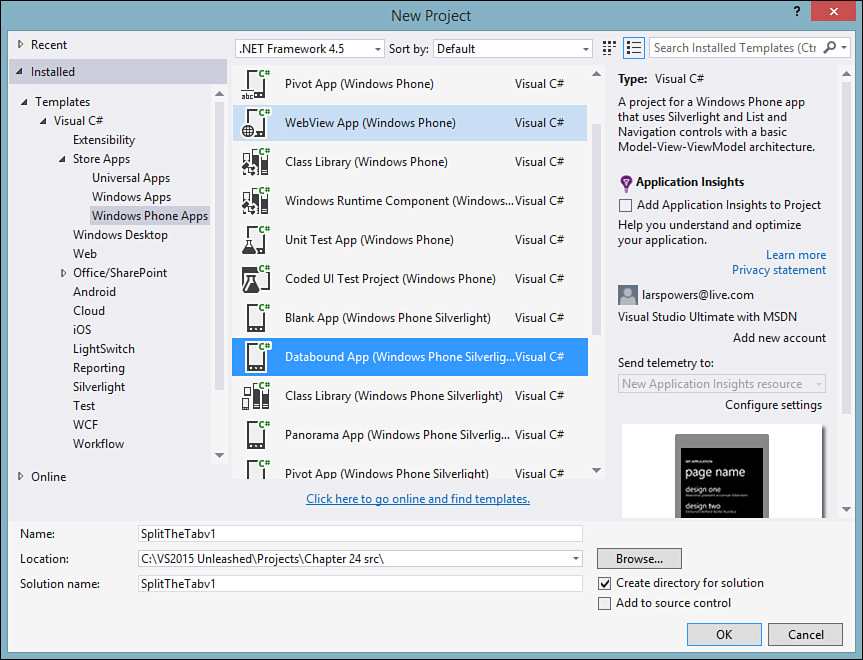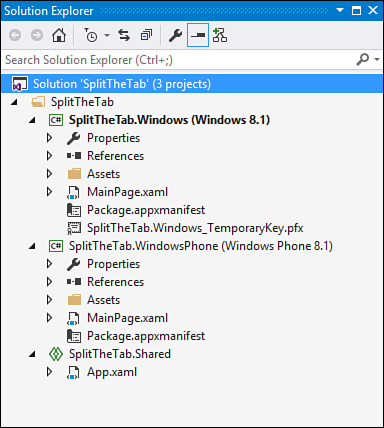The Universal Project Types
by Mike Snell, Lars Powers
Microsoft Visual Studio 2015 Unleashed, Third Edition
The Universal Project Types
by Mike Snell, Lars Powers
Microsoft Visual Studio 2015 Unleashed, Third Edition
- About This eBook
- Title Page
- Copyright Page
- Contents at a Glance
- Table of Contents
- About the Authors
- Dedication
- Acknowledgments
- We Want to Hear from You!
- Reader Services
- Introduction
- Part I: Introducing Visual Studio 2015
- Chapter 1. A Quick Tour of Visual Studio 2015
- Chapter 2. The Visual Studio IDE
- Chapter 3. The .NET Languages
- What’s New in C# 6.0 and VB 14
- Language Primer
- Language Features
- Infer a Variable’s Data Type Based on Assignment
- Create an Object and Initialize Its Values (Object Initializers)
- Define a Collection and Initialize Its Values
- Creating an Instance of a Nonexistent Class
- Add Methods to Existing Classes (Extension Methods)
- Add Business Logic to Generated Code (Partial Methods)
- Access and Query Data Using the .NET Languages
- Write Simple Unnamed Functions Within Your Code (Lambda Expressions)
- Splitting an Assembly Across Multiple Files
- Working with XML Directly Within Your Code (VB Only)
- Removing Unused Arguments from Event Handlers (VB Only)
- Creating an Automatically Implemented Property
- Dropping the Underscore in VB for Line Continuation
- Working with Dynamic Languages/Objects
- Covariance and Contravariance
- Asynchronous Programming
- The .NET Framework
- Summary
- Part II: An In-Depth Look at the IDE
- Chapter 4. Solutions and Projects
- Chapter 5. Browsers and Explorers
- Chapter 6. Introducing the Editors and Designers
- Part III: Working with the Visual Studio Tools
- Chapter 7. Working with Visual Studio’s Productivity Aids
- Chapter 8. Testing Code
- Chapter 9. Refactoring Code
- Chapter 10. Debugging Code
- Chapter 11. Deploying Code
- Chapter 12. Developing Applications in the Cloud with Windows Azure
- Chapter 13. Working with Databases
- Part IV: Extending Visual Studio
- Part V: Building Web Applications
- Chapter 17. Building Modern Websites with ASP.NET 5
- Chapter 18. Using JavaScript and Client-Side Frameworks
- Chapter 19. Building and Consuming Services with Web API and WCF
- Part VI: Building Windows Client Apps
- Chapter 20. Building Windows Forms Applications
- Chapter 21. Building WPF Applications
- Chapter 22. Developing Office Business Applications
- Part VII: Creating Mobile Apps
- Chapter 23. Developing Windows Store Applications
- Chapter 24. Creating Windows Phone Applications
- Chapter 25. Writing Cross-Platform Mobile Applications with Apache Cordova
- Index
- Code Snippets
The Universal Project Types
There are four different Universal app project templates that ship with Visual Studio 2015: Blank App, Hub App, Class Library, and Windows RunTime Component.
The Blank App is self-explanatory. It creates blank phone and Windows pages for you without any predefined layout or control set. The Hub App is used to create multilevel hub-type user experiences where multiple items can be grouped in different ways, and drilling down on an item will allow you to view the item detail. This is similar to the approach we adopted with the XAML Image Viewer app. Class Library is also self- explanatory; it is meant for creating a standard .dll/class library with no UI components.
Finally, the Windows Runtime Component template allows you to create components that can be reused across C++ and HTML/JavaScript in addition to the managed frameworks.
For our purposes, the Hub app comes closest to our design intent, but it is also overkill. We’ll start with the Blank App template. With Visual Studio open, select New Project, and then select the Universal App category. Then select the Blank App template from the list, name the project, and click OK (see Figure 24.12).
When Visual Studio is done processing the template, you should have a single solution with three different projects: a Windows 8.1 project for our Windows UI, a Windows Phone 8.1 project for our phone UI, and a “shared” project that will contain as much logic (and XAML) as possible for sharing between the two target platforms (see Figure 24.13).
-
No Comment