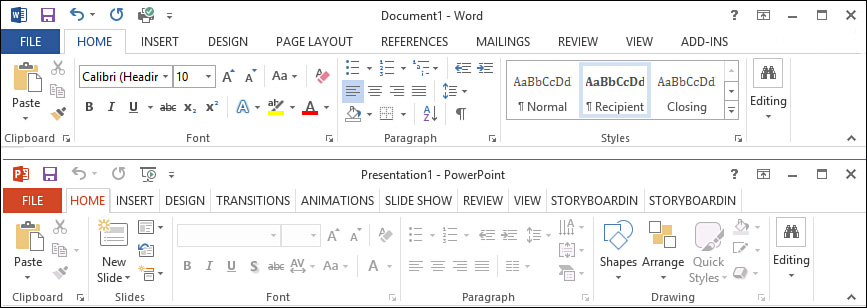Office Features
Table 22.1 provides a matrix of the various features available for customization or extension within each Office application. We discuss each of these in the next section.
Some of these features are document-level features, and others are application-level features. The detailed difference between the two is largely one of scope. Document-level customizations are attached to, and live with, a specific document, whether a Word .doc/ .docx file or an Excel spreadsheet file. In contrast, application-level features are more global in reach and are implemented as add-ins to a specific Office application in much the same way that packages are created and implemented for Visual Studio itself. (See Chapter 15, “Extending the IDE.”)
We look at the mechanics of how document-level and application-level solutions are differentiated in just a bit when we overview the Office project types. First, let’s examine the features mentioned in Table 22.1. Understanding these features is key to determining how you might leverage Office in your solutions.
Task Panes and Actions Panes
Task panes in Office are used to expose commands and features that are central to the task at hand without disrupting the user from focusing on the currently loaded document. See Figure 22.1 for a screenshot of a Microsoft Word 2013 task pane for merging form letters. This task pane is able to guide the user through a series of steps while still allowing the loaded letter document to be visible. Task panes exist at the application level. Actions panes, in contrast, are a type of task pane implemented at the document level.
Data Cache
A data cache refers to the capability of Office to store data locally within a document. This cache is also sometimes referred to as a data island. Because Visual Studio can read and write to the data cache, it is a useful tool for storing information needed by your Office add-in or for shadowing data that resides in a database but is needed in certain disconnected scenarios.
Ribbon
The ribbon is a user interface element that premiered with Microsoft Office 2007. It represents a new way to present features to users without using the traditional toolbars and menus. Commands in the ribbon are grouped by task category, and within each task category commands are visually grouped with other similar commands. So with Word, for instance, we have a Review tab that consolidates all the commands related to document review. Because the ribbon makes the most-used commands immediately visible and available, the ribbon attempts to avoid the problems caused by the menu bar paradigm in which items could be grouped and nested several layers deep (and thus, out of sight) within the menu system.
The tabs of the ribbon and the command groupings within a tab are free to change from application to application depending on the context. Figure 22.2 compares the ribbon home tab for Word and PowerPoint.