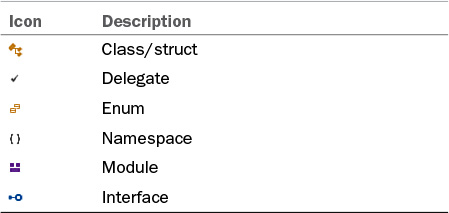- About This eBook
- Title Page
- Copyright Page
- Contents at a Glance
- Table of Contents
- About the Authors
- Dedication
- Acknowledgments
- We Want to Hear from You!
- Reader Services
- Introduction
- Part I: Introducing Visual Studio 2015
- Chapter 1. A Quick Tour of Visual Studio 2015
- Chapter 2. The Visual Studio IDE
- Chapter 3. The .NET Languages
- What’s New in C# 6.0 and VB 14
- Language Primer
- Language Features
- Infer a Variable’s Data Type Based on Assignment
- Create an Object and Initialize Its Values (Object Initializers)
- Define a Collection and Initialize Its Values
- Creating an Instance of a Nonexistent Class
- Add Methods to Existing Classes (Extension Methods)
- Add Business Logic to Generated Code (Partial Methods)
- Access and Query Data Using the .NET Languages
- Write Simple Unnamed Functions Within Your Code (Lambda Expressions)
- Splitting an Assembly Across Multiple Files
- Working with XML Directly Within Your Code (VB Only)
- Removing Unused Arguments from Event Handlers (VB Only)
- Creating an Automatically Implemented Property
- Dropping the Underscore in VB for Line Continuation
- Working with Dynamic Languages/Objects
- Covariance and Contravariance
- Asynchronous Programming
- The .NET Framework
- Summary
- Part II: An In-Depth Look at the IDE
- Chapter 4. Solutions and Projects
- Chapter 5. Browsers and Explorers
- Chapter 6. Introducing the Editors and Designers
- Part III: Working with the Visual Studio Tools
- Chapter 7. Working with Visual Studio’s Productivity Aids
- Chapter 8. Testing Code
- Chapter 9. Refactoring Code
- Chapter 10. Debugging Code
- Chapter 11. Deploying Code
- Chapter 12. Developing Applications in the Cloud with Windows Azure
- Chapter 13. Working with Databases
- Part IV: Extending Visual Studio
- Part V: Building Web Applications
- Chapter 17. Building Modern Websites with ASP.NET 5
- Chapter 18. Using JavaScript and Client-Side Frameworks
- Chapter 19. Building and Consuming Services with Web API and WCF
- Part VI: Building Windows Client Apps
- Chapter 20. Building Windows Forms Applications
- Chapter 21. Building WPF Applications
- Chapter 22. Developing Office Business Applications
- Part VII: Creating Mobile Apps
- Chapter 23. Developing Windows Store Applications
- Chapter 24. Creating Windows Phone Applications
- Chapter 25. Writing Cross-Platform Mobile Applications with Apache Cordova
- Index
- Code Snippets
Objects Pane
The objects pane encloses a tree of objects grouped, at the highest level, by project. Each object is identified by an icon and by its name. Expanding a project node within the tree reveals the various types contained within that project. Further parent-child relationships are also visible, such as the namespace-to-class relationship and the type-to-parent-type relationship.
Table 5.5 shows the icons used in the Objects pane.
Certain signal images are also overlaid on top of these icons to visually represent scope and access information for each object. These access type signal icons are described in Table 5.6.
The depth of the various levels shown for each object is dictated by the view settings in place at the time. For example, turning on the Show Base Types option appends an additional base type level to the tree for each type. The objects pane’s principal duty is to allow quick and easy navigation back and forth through the object tree for each project. It exposes, in other words, an object-oriented view of each project.
Right-clicking within the objects pane displays the shortcut menu, which is useful for quickly re-sorting and organizing items in the Class View window. These are the Sort/Group options available:
![]() Sort Alphabetically—The projects, namespaces, and types in the objects pane are sorted in ascending, alphabetic order.
Sort Alphabetically—The projects, namespaces, and types in the objects pane are sorted in ascending, alphabetic order.
![]() Sort by Object Type—The types in the objects pane are alphabetically sorted by their general classification (for example, in the following order: classes, enums, interfaces, structs).
Sort by Object Type—The types in the objects pane are alphabetically sorted by their general classification (for example, in the following order: classes, enums, interfaces, structs).
![]() Sort by Object Access—The members are sorted by their access modifiers (public, private, protected, and so on).
Sort by Object Access—The members are sorted by their access modifiers (public, private, protected, and so on).
![]() Group by Object Type—Another folder level is added to the tree for each distinct object type present. For example, if a project contains both class and interface types, a class folder and an interface folder are displayed in the objects pane tree, with their correlated types contained within.
Group by Object Type—Another folder level is added to the tree for each distinct object type present. For example, if a project contains both class and interface types, a class folder and an interface folder are displayed in the objects pane tree, with their correlated types contained within.
-
No Comment