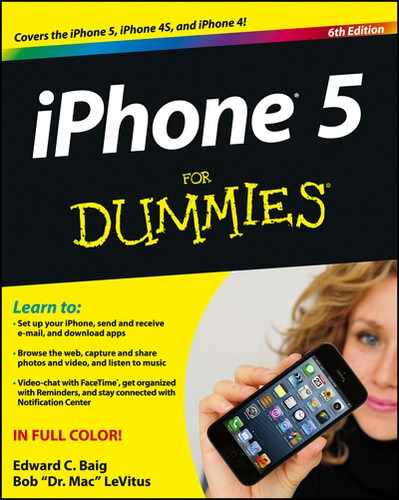Figure 6-1: The Calendar list view.
Working with the Calendar
The Calendar program lets you keep on top of your appointments and events (birthdays, anniversaries, and the like). You open it by tapping the Calendar icon on the Home screen. The icon is smart in its own right because it changes daily, displaying the day of the week and the date.
You have three main ways to peek at your calendar: list, day, and month views. Choosing one is as simple as tapping on the List, Day, or Month button at the bottom of the Calendar screen. From each view, you can always return to the current day by tapping the Today button. Take a closer look in the following sections.
List view
List view, shown in Figure 6-1, isn’t complicated. As its name indicates, list view presents current and future appointments in list format. You can drag the list up or down with your finger or flick to rapidly scroll through the list. List view compensates for the lack of week-at-a-glance view, though Apple certainly could add such a feature eventually.
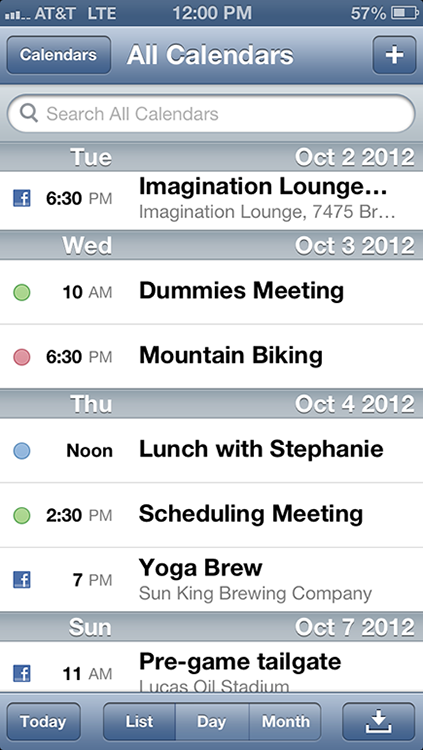
If you’re a Mac user who uses Calendar, you can create multiple calendars and choose which ones to sync with your phone (as described in Chapter 3). What’s more, you can choose to display any or all of your calendars. You can also sync calendars with Microsoft Entourage or Outlook on a Mac or Microsoft Outlook 2003, 2007, or 2010 on a PC.
Day view
Day view, shown in Figure 6-2, reveals the appointments of a given 24-hour period (scroll to see an entire day’s worth of entries).
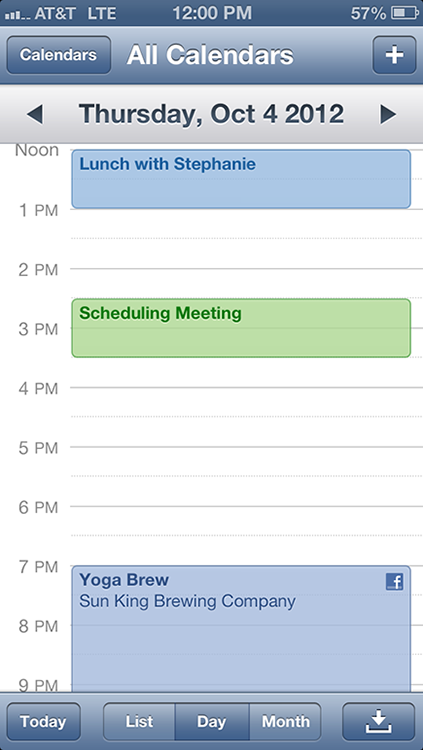
Figure 6-2: The Calendar day view.
Month view
By now, you’re getting the hang of these different views. When your iPhone is in month view, you can see appointments from January to December. In this monthly calendar view, a dot appears on any day that has appointments or events scheduled. Tap that day to see the list of activities the dot represents. The list of activities is just below the month in month view, as shown in Figure 6-3.

Figure 6-3: The Calendar month view.