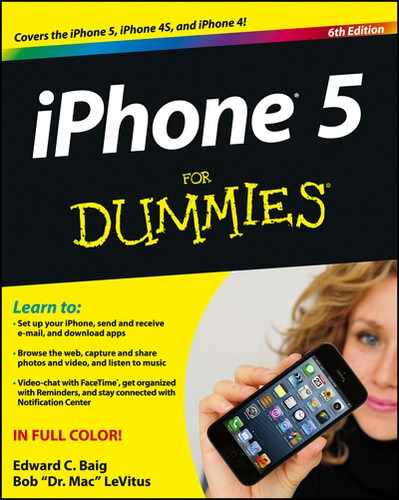A Brief iCloud Primer
Apple’s iCloud service is more than just a wireless hard drive in the sky. iCloud is a complete wireless storage and data synchronization solution. In a nutshell, iCloud is designed to store and manage your digital stuff — your music, photos, contacts, events, and more — keeping everything updated on all your computers and iDevices automatically with no physical (wired) connection or action on your part. Like so many things Apple makes, iCloud just works.
iCloud pushes information such as e-mail, calendars, contacts, and bookmarks to and from your computer and to and from your iPhone and other iDevices, and then keeps those items updated on all devices wirelessly and without human intervention. iCloud also includes nonsynchronizing options, such as Photo Stream (see Chapter 9) and e-mail (see Chapter 12).
Your free iCloud account includes 5GB of free storage, which is all many (if not most) users will need. If you find yourself needing more storage, 10-, 20-, and 50-gigabyte upgrades are available for $20, $40, and $100 a year, respectively.
A nice touch is that music, apps, books, periodicals, movies, and TV shows purchased from the iTunes Store, as well as your photo stream and iTunes Match content (see Chapter 8), don’t count against your 5GB of free storage. You’ll find that the things that do count — such as mail, documents, photos taken with your iPhone camera, account information, settings, and other app data — don’t use much space, so that 5GB should last you a long time.
If you plan to go PC-free, but want to have your e-mail, calendars, contacts, and bookmarks synchronized automatically and wirelessly (and believe us, you do), here’s how to enable iCloud syncing on your iPhone:
1. Tap Settings on your Home screen.
2. Tap iCloud in the list of settings on the left.
3. Tap Account and provide your Apple ID and password.
4. Tap Done.
Now tap any of the individual On/Off switches to enable or disable iCloud sync for any of the following options:
![]() Mail
Mail
![]() Contacts
Contacts
![]() Calendars
Calendars
![]() Reminders
Reminders
![]() Bookmarks
Bookmarks
![]() Notes
Notes
![]() Photo Stream
Photo Stream
![]() Documents & Data
Documents & Data
![]() Find My iPhone
Find My iPhone
You find out much more about iCloud in the rest of this chapter and several other chapters, so let’s move on to syncing your iPhone.