Finding Stuff to Watch
The video you’ll watch on the iPhone generally falls into one of four categories:
![]() Movies, TV shows, and music videos that you’ve downloaded directly to your iPhone or that reside in iTunes software on your PC or Mac that you synchronize with your iPhone: You can watch these by tapping the Videos icon on the Home screen, and then tapping the Store button at the upper-left side of the screen, or by tapping the iTunes button on the Home screen, and then tapping Videos at the bottom of the screen. For more on synchronization, check out Chapter 3.
Movies, TV shows, and music videos that you’ve downloaded directly to your iPhone or that reside in iTunes software on your PC or Mac that you synchronize with your iPhone: You can watch these by tapping the Videos icon on the Home screen, and then tapping the Store button at the upper-left side of the screen, or by tapping the iTunes button on the Home screen, and then tapping Videos at the bottom of the screen. For more on synchronization, check out Chapter 3.
Apple’s own iTunes Store features dedicated sections for purchasing episodes of TV shows (from Modern Family to Hawaii Five-O) and movies (such as The Avengers or Citizen Kane). The typical price as of this writing is $1.99 per episode for TV shows. You can also buy complete seasons of certain series. For example, Dexter, Season 6 costs $34.99 in high definition and $22.99 in standard definition. Movies generally fetch between $9.99 and $14.99, at least for features, though you’ll find bargains below these, um, ticket prices, some for as little as 99¢.
You can also rent some movies, typically for $2.99 or $3.99, but again sometimes for less and sometimes more. You’ll have 30 days to begin watching a rented flick, and 24 hours to finish once you’ve started. Such films appear in their own Rented Movies section in the video list, which you get to by tapping iTunes⇒Videos⇒Library, or by tapping the Video app directly on the Home screen. The number of days before your rental expires is displayed.
![]() The boatload of video podcasts and courseware, featured in the free Podcasts and iTunes U apps, both from Apple: Podcasts started out as another form of Internet radio, although instead of listening to live streams, you downloaded files onto your computer or iPod to take in at your leisure. Lots of audio podcasts are still available, but the focus here is on video. You can watch free episodes that cover Sesame Street videos, sports, investing, political shows, and much more. And you can take a seminar at Harvard, Stanford, and other prestigious institutions. Indeed, iTunes U boasts more than 250,000 free lectures from around the world, many of them videos. Better still: no homework, no grades, and no tuition.
The boatload of video podcasts and courseware, featured in the free Podcasts and iTunes U apps, both from Apple: Podcasts started out as another form of Internet radio, although instead of listening to live streams, you downloaded files onto your computer or iPod to take in at your leisure. Lots of audio podcasts are still available, but the focus here is on video. You can watch free episodes that cover Sesame Street videos, sports, investing, political shows, and much more. And you can take a seminar at Harvard, Stanford, and other prestigious institutions. Indeed, iTunes U boasts more than 250,000 free lectures from around the world, many of them videos. Better still: no homework, no grades, and no tuition.
![]() Homegrown videos from the popular YouTube Internet site or the third-party YouTube app: Apple used to think so highly of YouTube that it devoted a dedicated Home screen icon to the site. But Apple ditched YouTube when iOS 6 came along. As readers of the business pages know, Apple and Google, which owns YouTube, are major rivals. You can still fetch a free YouTube app from Google for free in the iTunes Store.
Homegrown videos from the popular YouTube Internet site or the third-party YouTube app: Apple used to think so highly of YouTube that it devoted a dedicated Home screen icon to the site. But Apple ditched YouTube when iOS 6 came along. As readers of the business pages know, Apple and Google, which owns YouTube, are major rivals. You can still fetch a free YouTube app from Google for free in the iTunes Store.
![]() The movies you’ve created on your iPhone, iPod touch, or iPad, in iMovie software or other software on the Mac or, for that matter, other programs on the PC: Plus all the other videos you may have downloaded from the Internet.
The movies you’ve created on your iPhone, iPod touch, or iPad, in iMovie software or other software on the Mac or, for that matter, other programs on the PC: Plus all the other videos you may have downloaded from the Internet.
For more on compatibility, check out the “Are we compatible?” sidebar in this chapter (but read it at your own risk).
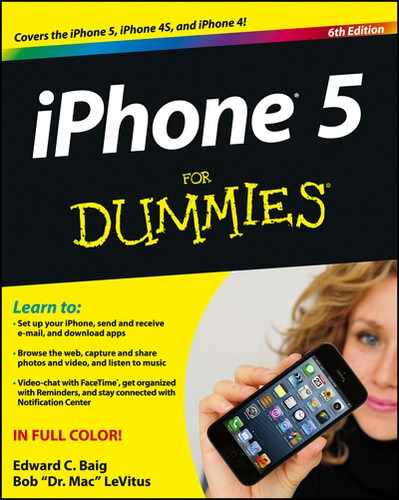
 You may have to prepare these videos so that they’ll play on your iPhone. To do so, highlight the video in question after it resides in your iTunes library. Go to the Advanced menu in iTunes on your computer, and click Create iPod or iPhone Version.
You may have to prepare these videos so that they’ll play on your iPhone. To do so, highlight the video in question after it resides in your iTunes library. Go to the Advanced menu in iTunes on your computer, and click Create iPod or iPhone Version.