While on a Call
You can do lots of things while talking on an iPhone, such as consulting your calendar, taking notes, or checking the weather. Press the Home button to get to the apps that let you perform these tasks.
Here are other things you can do while on a call:
![]() Mute a call: From the main call screen (shown in Figure 4-8), tap Mute. Now you need not mutter under your breath when the caller ticks you off. Tap Mute again to unmute the sound.
Mute a call: From the main call screen (shown in Figure 4-8), tap Mute. Now you need not mutter under your breath when the caller ticks you off. Tap Mute again to unmute the sound.
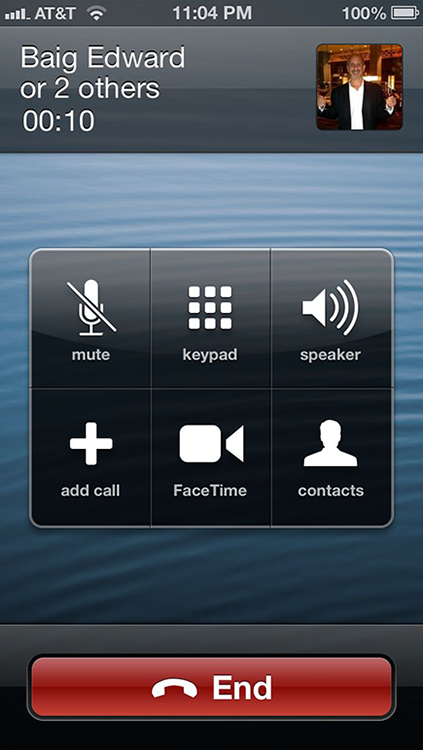
Figure 4-8: Managing calls.
![]() Tap Contacts to display the Contacts list: This option is useful if you want to look up a friend’s number while you’re talking to another pal or you want to add someone to a conference call.
Tap Contacts to display the Contacts list: This option is useful if you want to look up a friend’s number while you’re talking to another pal or you want to add someone to a conference call.
![]() Place a call on hold: Touch and hold the aforementioned Mute button. Tap Mute again to take the person off hold. You might put a caller on hold to answer another incoming call or to make a second call yourself. The next section shows you how to deal with more than one call at a time.
Place a call on hold: Touch and hold the aforementioned Mute button. Tap Mute again to take the person off hold. You might put a caller on hold to answer another incoming call or to make a second call yourself. The next section shows you how to deal with more than one call at a time.
![]() Tap Keypad to bring back the keypad: This feature is useful if you have to type touchtones to access another voicemail system or respond to an automated menu system. Heaven forbid you actually get a live person when calling an insurance company or airline. But we digress. . . .
Tap Keypad to bring back the keypad: This feature is useful if you have to type touchtones to access another voicemail system or respond to an automated menu system. Heaven forbid you actually get a live person when calling an insurance company or airline. But we digress. . . .
![]() Use the speakerphone: Tap Speaker to listen to a call through the iPhone’s internal speakers without having to hold the device up to your mouth. If you’ve paired the iPhone with a Bluetooth device, the control is labeled Audio Source instead, as shown in Figure 4-9. Tap Audio Source and then tap Speaker (if you want the speakerphone), iPhone (if you want to hold up the phone to your ear), or the name of the Bluetooth device. A tiny speaker icon will appear next to your selection, as shown in Figure 4-10.
Use the speakerphone: Tap Speaker to listen to a call through the iPhone’s internal speakers without having to hold the device up to your mouth. If you’ve paired the iPhone with a Bluetooth device, the control is labeled Audio Source instead, as shown in Figure 4-9. Tap Audio Source and then tap Speaker (if you want the speakerphone), iPhone (if you want to hold up the phone to your ear), or the name of the Bluetooth device. A tiny speaker icon will appear next to your selection, as shown in Figure 4-10.
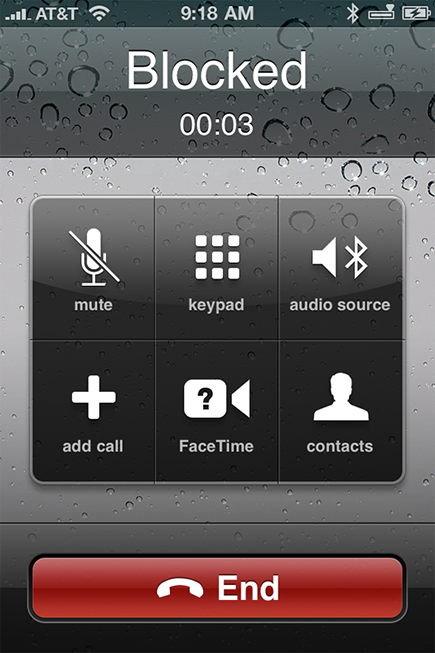
Figure 4-9: Tap Audio Source to change how you are taking the call.
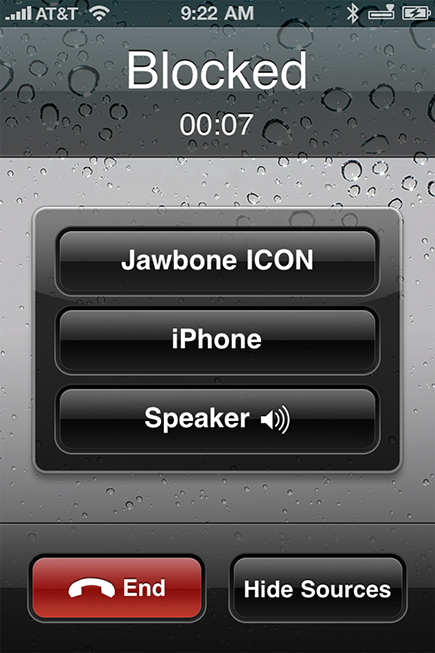
Figure 4-10: The speakerphone is active.
![]() Make a conference call: Read on.
Make a conference call: Read on.
Juggling calls
You can field a new call when you’re already talking to somebody. Or ignore the call (by tapping Ignore).
To take the new call while keeping the first caller on hold, tap the Hold Call + Answer button that appears, as shown in Figure 4-11. You can then toggle between calls (placing one or the other on hold) by tapping either the Swap button or the first call at the top of the screen.
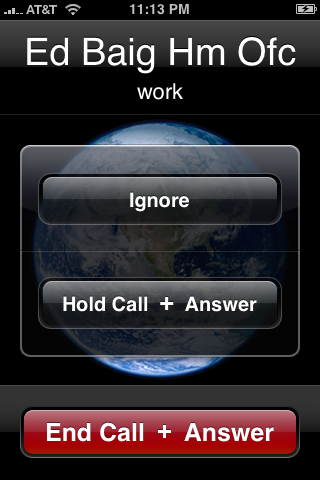
Figure 4-11: Swapping calls.
If these phone gymnastics are too much for you and that second caller is really important, tap End Call + Answer to ditch caller number one.
Making conference calls
Now suppose caller number one and caller number two know each other. Or you’d like to play matchmaker so they get to know each other. Tap Merge Calls so all three of you can chitchat. At first, the phone number of each caller will scroll at the top of your screen like a rolling ticker. A few seconds later, the ticker is replaced by the word Conference with a circled right-pointing arrow to its immediate right.
Now let’s assume you have to talk to your entire sales team at once. It may be time to initiate a full-blown conference call, which effectively takes this merge call idea to its extreme. You can merge up to five calls at a time. In fact, creating such a conference call on the iPhone may be simpler than getting the same five people in a physical room at the same time.
Here’s how you do it. Start by making a call and then placing the caller on hold as noted in the preceding section, “Juggling calls.” Tap Add Call to make another call, and then tap Merge Calls to bring everyone together. Repeat this exercise to add the other calls.
Other conference call tidbits:
![]() iPhone is actually a two-line phone, and one of the available lines can be involved in a conference call.
iPhone is actually a two-line phone, and one of the available lines can be involved in a conference call.
![]() If you want to drop a call from a conference, tap Conference, and then tap the red-circled phone icon next to the call. Tap End Call to make that caller go bye-bye.
If you want to drop a call from a conference, tap Conference, and then tap the red-circled phone icon next to the call. Tap End Call to make that caller go bye-bye.
![]() You can speak privately with one of the callers in a conference. Tap Conference, and then tap Private next to the caller you want to go hush-hush with. Tap Merge Calls to bring the caller back into the conference so everyone can hear him or her.
You can speak privately with one of the callers in a conference. Tap Conference, and then tap Private next to the caller you want to go hush-hush with. Tap Merge Calls to bring the caller back into the conference so everyone can hear him or her.
![]() You can add a new incoming caller to an existing conference call by tapping Hold Call + Answer followed by Merge Calls.
You can add a new incoming caller to an existing conference call by tapping Hold Call + Answer followed by Merge Calls.
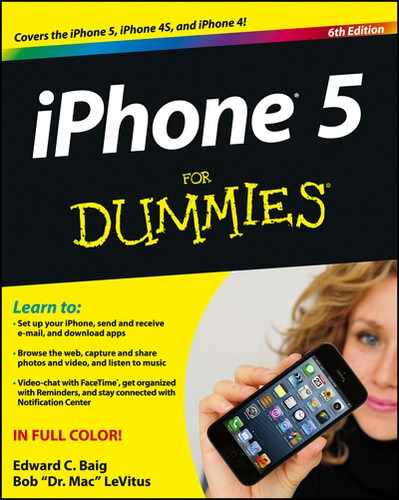
 If you’re using Wi-Fi, 3G, or 4G and are on an AT&T iPhone, you can also surf the web (through Safari) while talking on the phone. But you can’t surf while you talk if your only outlet to cyberspace is the AT&T EDGE network or a CDMA network such as the ones that Sprint and Verizon rely on.
If you’re using Wi-Fi, 3G, or 4G and are on an AT&T iPhone, you can also surf the web (through Safari) while talking on the phone. But you can’t surf while you talk if your only outlet to cyberspace is the AT&T EDGE network or a CDMA network such as the ones that Sprint and Verizon rely on.