Surfin’ Dude
A version of the Apple Safari web browser is a major reason that the Net on the iPhone is very much like the Net you’ve come to expect on a computer. Safari for the Mac (and for Windows) is one of the best web browsers in the computer business. And in our view, Safari is one of the very best cell phone browsers.
Exploring the browser
We start our cyberexpedition with a quick tour of the Safari browser. Take a gander at Figure 11-1: Not all browser controls found on a PC or Mac are present. Still, Safari on the iPhone has a familiar look and feel. We describe these controls and others throughout this chapter.
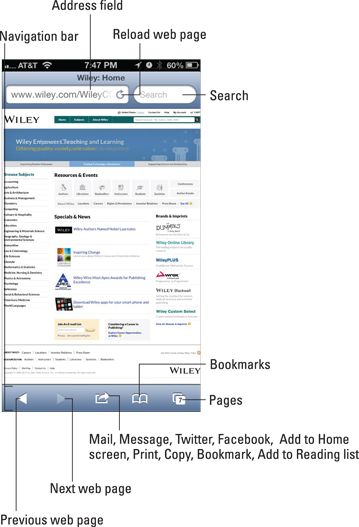
Figure 11-1: The iPhone’s Safari browser.
Before plunging in, we recommend a little detour. Read the “Living on the EDGE” sidebar to find out more about the wireless networks that let you surf the web on the iPhone in the first place.
Blasting off into cyberspace
We told you how great web pages look on the iPhone, so we bet you’re eager to get going. We won’t hold you back much longer.
When you tap the address field (as you will in a moment), the virtual keyboard appears. You may notice one thing about the keyboard right off the bat: Because so many web addresses end with the suffix .com (pronounced “dot com”), the virtual keyboard has a dedicated .com key. For other common web suffixes — .edu, .net, .us, and .org — press and hold the .com key and choose the relevant suffix.
Of equal importance, both the period (.) and the slash (/) are on the virtual keyboard because you frequently use them when you enter web addresses. And because spaces aren’t allowed in URLs, the keyboard does not have a space bar.
The moment you tap a single letter, you see a list of web addresses that match those letters. For example, if you tap the letter s (as we did in the example in Figure 11-2, left), you see web listings for CNN Sports Illustrated (http://sportsillustrated.cnn.com
) and CBS SportsLine (http://cbsportsline.com
), among others. Tapping U or H instead may display listings for USA TODAY or the Houston Chronicle (shameless plugs for the media properties where Ed and Bob are columnists). Scroll to see more suggestions and the virtual keyboard slides out of view, as shown in Figure 11-2, right.
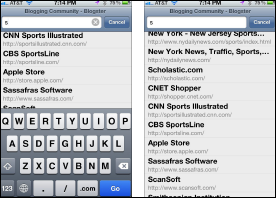
Figure 11-2: Web pages that match your search letter.

The iPhone has two ways to determine websites to suggest when you tap certain letters. One method is the websites you already bookmarked from the Safari or Internet Explorer browser on your computer (and synchronized, as described in Chapter 3). More on bookmarks later in this chapter.
The second method iPhone uses when suggesting websites when you tap a particular letter is to suggest sites from the History list — those cyberdestinations where you recently hung your hat. Because history repeats itself, we also tackle that topic later in this chapter.
You might as well open your first web page now. It’s a full HTML page, to borrow from techie lingo. Do the following:
1. Tap the Safari icon at the bottom of the Home screen.
This icon is another member of the Fantastic Four (along with Phone, Mail, and Music).
2. Tap the address field (refer to Figure 11-1).
If you can’t see the address field, tap the status bar, or scroll to the top of the screen.
3. Begin typing the web address on the virtual keyboard that slides up from the bottom of the screen.
The web address is also called the URL (Uniform Resource Locator, for trivia buffs).
4. Do one of the following:
• To accept one of the bookmarked (or other) sites that show up on the list, merely tap the name.
Safari automatically fills in the URL in the address field and takes you where you want to go.
• Keep tapping the proper keyboard characters until you enter the complete web address for the site you have in mind, and then tap Go in the lower-right corner of the keyboard.
It’s not necessary to type www at the beginning of a URL. So, if you want to visit www.theonion.com
(for example), typing theonion.com or even just onion.com is sufficient to transport you to the humor site.

Figure 11-3: Tap the two opposite arrows to go full screen.
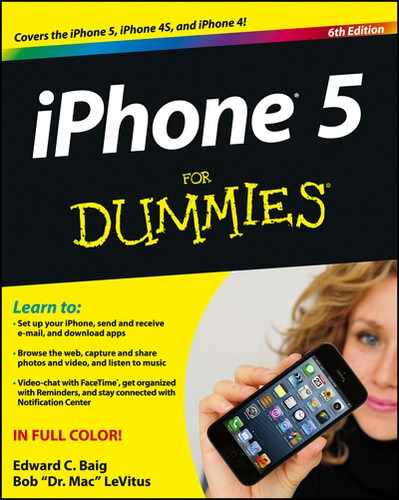


 Even though Safari on the iPhone can render web pages the way they’re meant to be displayed on a computer, every so often you may run into a site that serves up the light, or mobile, version of the website, sometimes known as a WAP (Wireless Application Protocol) site. Graphics may be stripped down on these sites. Alas, the producers of these sites may be unwittingly discriminating against you for dropping in on them by using a cell phone. Never mind that the cell phone in this case is an iPhone. You have our permission to berate these site producers with letters, e-mails, and phone calls until they get with the program.
Even though Safari on the iPhone can render web pages the way they’re meant to be displayed on a computer, every so often you may run into a site that serves up the light, or mobile, version of the website, sometimes known as a WAP (Wireless Application Protocol) site. Graphics may be stripped down on these sites. Alas, the producers of these sites may be unwittingly discriminating against you for dropping in on them by using a cell phone. Never mind that the cell phone in this case is an iPhone. You have our permission to berate these site producers with letters, e-mails, and phone calls until they get with the program.