Searching
Using the Safari browser (see Chapter 11), you can search the web using Google, Yahoo!, or Microsoft Bing. But you can also search for people and programs across your iPhone or within specific apps. We show you how to search within apps in the various chapters dedicated to Mail, Contacts, Calendar, Notes, and Music.
Searching across the iPhone, meanwhile, is based on the Spotlight feature familiar to Mac owners. To access Spotlight, flick to the left of the main Home screen (or press the Home button from the Home screen, as mentioned earlier in this chapter).
In the bar at the top of the screen that slides into view, enter your search query using the virtual keyboard. The iPhone starts spitting out results the moment you type a single character, and the list narrows as you type additional characters.
The results are pretty darn thorough. Say you entered Bell as your search term, as shown in Figure 2-13. Contacts whose names have Bell in them will show up, along with folks who work for companies named Bell. If your iTunes library has the song “One Last Bell to Answer” or music performed by violinist Joshua Bell, those will show up, too. Same goes for a third-party iPhone app called The Bell. Tap any listing to jump to the contact, ditty, or app for which you’re searching.
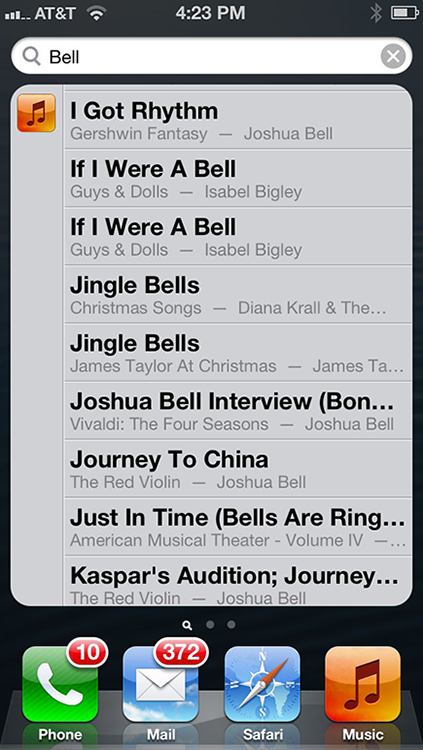
Figure 2-13: Putting the spotlight on search.
You have some control over the type of search that Spotlight conducts. From the Home page, tap Settings⇒General⇒Spotlight Search. Make sure there’s a check mark next to each bundled app on the iPhone that you’d like searched automatically. By default, all the options — Contacts, Applications, Music, Podcasts, Videos, Audiobooks, Notes, Events, Mail, Voice Memos, Reminders, and Messages — are selected. Tap to remove the check mark from any app that you don’t want automatically included in your search.
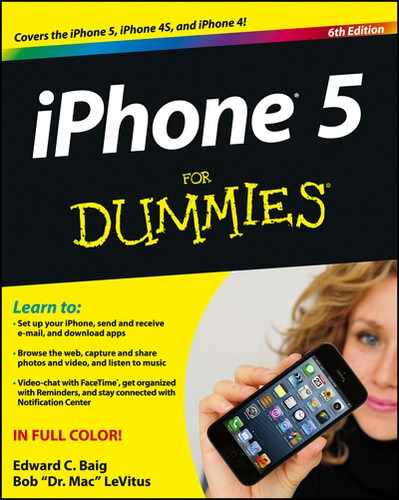
 If you don’t find what you’re looking for, you can take your search into cyberspace. At the very bottom of the search results that popped up are two additional options, Search Web and Search Wikipedia. Tap the latter to fire up Safari and visit the vast online Wikipedia encyclopedia. The search term you entered
If you don’t find what you’re looking for, you can take your search into cyberspace. At the very bottom of the search results that popped up are two additional options, Search Web and Search Wikipedia. Tap the latter to fire up Safari and visit the vast online Wikipedia encyclopedia. The search term you entered