Do the Slide for Accuracy and Punctuation
Our first tip can help you type faster in two ways: by helping you type more accurately and by enabling you to type punctuation and numerals faster than ever before.
While reading this book, you find out how to tap, double-tap, and even double-tap with two fingers. Now we want to introduce you to a new gesture we like to call the slide.
To do the slide, you start by performing the first half of a tap. That is, you touch your finger to the keyboard screen but don’t lift your finger up. Now, without lifting your finger, slide it onto the key you want to type. You’ll know you’re on the right key because it pop ups and enlarges.
First, try the slide during normal typing. Stab at a key. If you miss, rather than lifting your finger, backspacing, and trying again, do the slide onto the proper key. After you get the hang of the slide, you’ll see that it saves a lot of time and improves your accuracy as well. Get in the habit of not lifting your finger until you’re certain it’s on the correct key.
Now here’s the best part: You can use the slide to save time with punctuation and numerals, too. The next time you need to type a punctuation mark or number, try this technique:
1. Start a slide action with your finger on the 123 key.
The 123 key is to the left of the space key when the alphabetical keyboard is active. This is a slide, not a tap, so don’t lift your finger just yet.
 2. When the punctuation and numeric keyboard appears on-screen, slide your finger onto the punctuation mark or number you want to type.
2. When the punctuation and numeric keyboard appears on-screen, slide your finger onto the punctuation mark or number you want to type.
3. Lift your finger.
The cool thing is that the punctuation and numeric keyboard disappears and the alphabetical keyboard reappears — all without tapping the 123 key to display the punctuation and numeric keyboard and without tapping the ABC key (the key to the left of the space key when the punctuation and numeric keyboard is active).
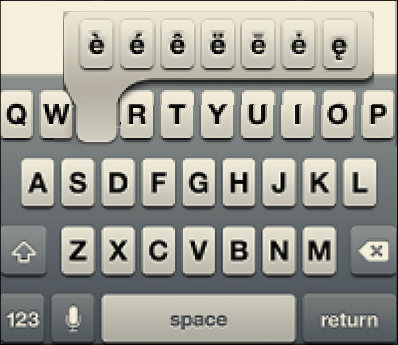
Figure 19-1: Press certain keys for too long and your slide will end in a flurry of alternate character options.
Practice the slide for typing letters, punctuation, and numerals. If you remember not to pause when your finger is pressing a character with pop-up alternatives, we guarantee that you’ll be typing faster and more accurately in a few days.
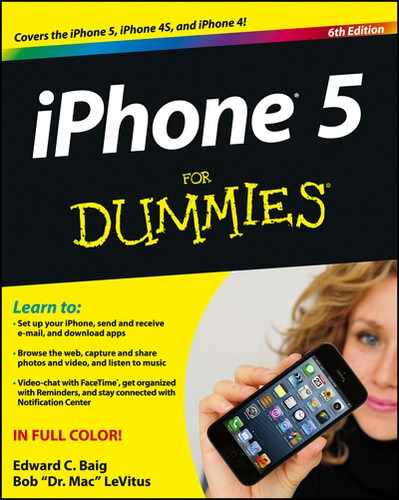
 If you slide onto certain characters and your finger lingers for a couple of seconds without lifting, your slide will be spoiled. A set of alternate characters will appear, as shown in Figure 19-1, preventing you from continuing the slide action. The keys that react this way are all vowels and some consonants, including N, Z, and L.
If you slide onto certain characters and your finger lingers for a couple of seconds without lifting, your slide will be spoiled. A set of alternate characters will appear, as shown in Figure 19-1, preventing you from continuing the slide action. The keys that react this way are all vowels and some consonants, including N, Z, and L.