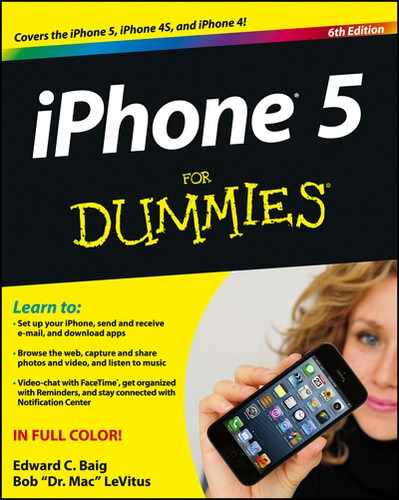Admiring Your Pictures
Photographs are meant to be seen, of course, not buried in the digital equivalent of a shoebox. The iPhone affords you some neat ways to manipulate, view, and share your best photos.
You may already know (from previous sections in this chapter) how to find a photo and view it full-screen and display picture controls. But you can do a lot of picture maneuvering without summoning those controls. Here are some options:
![]() Skip ahead or view the preceding picture: Flick your finger left or right.
Skip ahead or view the preceding picture: Flick your finger left or right.
![]() Landscape or portrait: The iPhone’s wizardry (or, more specifically, the device’s accelerometer sensor) is at work. When you turn the iPhone sideways, the picture automatically reorients itself from portrait to landscape mode, as the images in Figure 9-7 show. Pictures shot in landscape mode fill the screen when you rotate the iPhone. Rotate the device back to portrait mode and the picture readjusts accordingly.
Landscape or portrait: The iPhone’s wizardry (or, more specifically, the device’s accelerometer sensor) is at work. When you turn the iPhone sideways, the picture automatically reorients itself from portrait to landscape mode, as the images in Figure 9-7 show. Pictures shot in landscape mode fill the screen when you rotate the iPhone. Rotate the device back to portrait mode and the picture readjusts accordingly.

Figure 9-7: The same picture in portrait (left) and landscape (right) modes.
![]() Zoom: Double-tap to zoom in on an image and make it larger. Do so again to zoom out and make it smaller. Alternatively, on the photo, pinch your thumb and index finger together to zoom in, or unpinch them to zoom out.
Zoom: Double-tap to zoom in on an image and make it larger. Do so again to zoom out and make it smaller. Alternatively, on the photo, pinch your thumb and index finger together to zoom in, or unpinch them to zoom out.
![]() Pan and scroll: This cool little feature is practically guaranteed to make you the life of the party. After you zoom in on a picture, drag it around the screen with your finger. Besides impressing your friends, you can bring front and center the part of the image you most care about. That lets you zoom in on Fido’s adorable face as opposed to, say, the unflattering picture of the person holding the dog in his lap.
Pan and scroll: This cool little feature is practically guaranteed to make you the life of the party. After you zoom in on a picture, drag it around the screen with your finger. Besides impressing your friends, you can bring front and center the part of the image you most care about. That lets you zoom in on Fido’s adorable face as opposed to, say, the unflattering picture of the person holding the dog in his lap.