Figure 5-6: The Notes app revealed.
Taking Note of Notes
The Notes app creates text notes that you can save or send through e-mail. To create a note, first tap the Notes icon on the Home screen, and then tap the + button in the top-right corner to start a new note. The virtual keyboard appears. Type the note. When you’re finished, tap the Done button in the top-right corner to save the note. (The Done button appears only when the virtual keyboard is on-screen, so you can’t see it in Figure 5-6.)
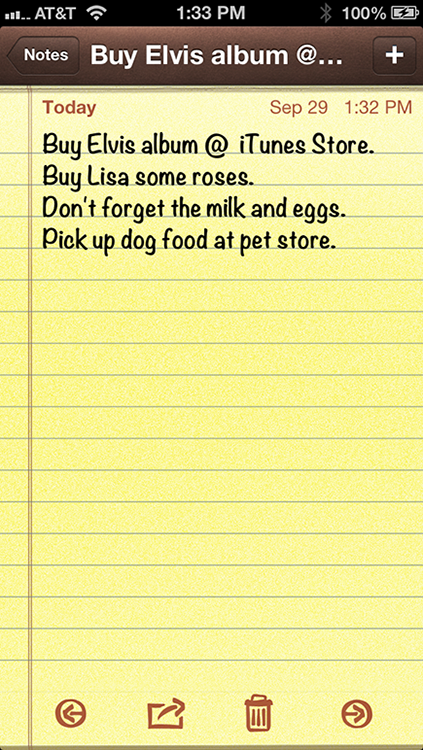
After a note is saved, you can do the following:
![]() Tap the left or right arrow button at the bottom of the screen to read the preceding or next note, respectively.
Tap the left or right arrow button at the bottom of the screen to read the preceding or next note, respectively.
![]() Tap the letter icon at the bottom of the screen to e-mail the note using the Mail app (see Chapter 12 for more about Mail).
Tap the letter icon at the bottom of the screen to e-mail the note using the Mail app (see Chapter 12 for more about Mail).
![]() Tap the trash can icon at the bottom of the screen to delete the note.
Tap the trash can icon at the bottom of the screen to delete the note.
![]() Tap the Notes button at the top-left corner of the screen to see a list of all your notes, as shown in Figure 5-7. Then just tap a note to open it for viewing or editing.
Tap the Notes button at the top-left corner of the screen to see a list of all your notes, as shown in Figure 5-7. Then just tap a note to open it for viewing or editing.
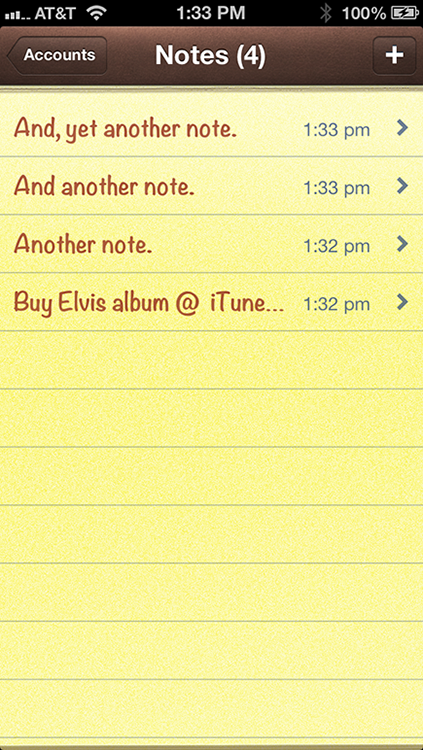
Figure 5-7: The list of notes in the Notes app.
One last thing: If you don’t like the default font used in Notes (which is called Noteworthy), tap Settings⇒Notes, and then tap either Helvetica or Marker Felt, which are the only two other choices. After you choose the font, tap the Settings button to return to the main Settings screen or tap the Home button to return to your Home screen.
And that’s all she, er, we, wrote. You now know everything there is to know about creating and managing notes with Notes.
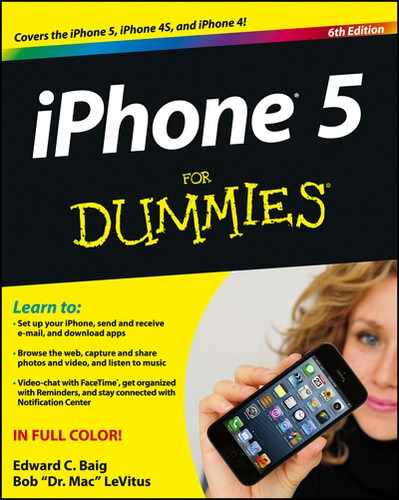
 We’d be remiss if we didn’t remind you that as long as you’re running iPhone OS 3.0 or later, you can sync notes with your computer (see Chapter 3). And if you’re running iOS 4 and have enabled note syncing for more than one account (tap Settings⇒Mail, Contacts, Calendars), you’ll see an Accounts button at the top of the Notes list screen (refer to Figure 5-7). Tap Accounts and you can choose to display all your notes or only notes associated with a particular account.
We’d be remiss if we didn’t remind you that as long as you’re running iPhone OS 3.0 or later, you can sync notes with your computer (see Chapter 3). And if you’re running iOS 4 and have enabled note syncing for more than one account (tap Settings⇒Mail, Contacts, Calendars), you’ll see an Accounts button at the top of the Notes list screen (refer to Figure 5-7). Tap Accounts and you can choose to display all your notes or only notes associated with a particular account.