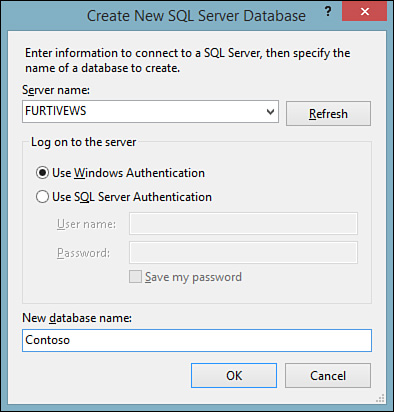Creating a New SQL Server Database
by Mike Snell, Lars Powers
Microsoft Visual Studio 2015 Unleashed, Third Edition
Creating a New SQL Server Database
by Mike Snell, Lars Powers
Microsoft Visual Studio 2015 Unleashed, Third Edition
- About This eBook
- Title Page
- Copyright Page
- Contents at a Glance
- Table of Contents
- About the Authors
- Dedication
- Acknowledgments
- We Want to Hear from You!
- Reader Services
- Introduction
- Part I: Introducing Visual Studio 2015
- Chapter 1. A Quick Tour of Visual Studio 2015
- Chapter 2. The Visual Studio IDE
- Chapter 3. The .NET Languages
- What’s New in C# 6.0 and VB 14
- Language Primer
- Language Features
- Infer a Variable’s Data Type Based on Assignment
- Create an Object and Initialize Its Values (Object Initializers)
- Define a Collection and Initialize Its Values
- Creating an Instance of a Nonexistent Class
- Add Methods to Existing Classes (Extension Methods)
- Add Business Logic to Generated Code (Partial Methods)
- Access and Query Data Using the .NET Languages
- Write Simple Unnamed Functions Within Your Code (Lambda Expressions)
- Splitting an Assembly Across Multiple Files
- Working with XML Directly Within Your Code (VB Only)
- Removing Unused Arguments from Event Handlers (VB Only)
- Creating an Automatically Implemented Property
- Dropping the Underscore in VB for Line Continuation
- Working with Dynamic Languages/Objects
- Covariance and Contravariance
- Asynchronous Programming
- The .NET Framework
- Summary
- Part II: An In-Depth Look at the IDE
- Chapter 4. Solutions and Projects
- Chapter 5. Browsers and Explorers
- Chapter 6. Introducing the Editors and Designers
- Part III: Working with the Visual Studio Tools
- Chapter 7. Working with Visual Studio’s Productivity Aids
- Chapter 8. Testing Code
- Chapter 9. Refactoring Code
- Chapter 10. Debugging Code
- Chapter 11. Deploying Code
- Chapter 12. Developing Applications in the Cloud with Windows Azure
- Chapter 13. Working with Databases
- Part IV: Extending Visual Studio
- Part V: Building Web Applications
- Chapter 17. Building Modern Websites with ASP.NET 5
- Chapter 18. Using JavaScript and Client-Side Frameworks
- Chapter 19. Building and Consuming Services with Web API and WCF
- Part VI: Building Windows Client Apps
- Chapter 20. Building Windows Forms Applications
- Chapter 21. Building WPF Applications
- Chapter 22. Developing Office Business Applications
- Part VII: Creating Mobile Apps
- Chapter 23. Developing Windows Store Applications
- Chapter 24. Creating Windows Phone Applications
- Chapter 25. Writing Cross-Platform Mobile Applications with Apache Cordova
- Index
- Code Snippets
Creating a New SQL Server Database
Data connections are physical connections to a database. In Server Explorer, the Data Connections node has a list of every established database connection. To start the database creation process, right-click the Data Connections node and select the Create New SQL Server Database option. In the resulting dialog box (see Figure 13.2), you need to provide a server name, login credentials, and a name for the new database.
This immediately creates the indicated database and adds a connection to the new database under the Data Connections node. Figure 13.3 shows the newly created Contoso database added to the list of connections.
Connecting to an Existing Database
You can also establish a connection to an existing database. Again, you right-click the Data Connections node; this time, though, you select the Add Connection option. The Add Connection dialog box (see Figure 13.4) is similar to the New Database dialog box. You specify a data source, server name, login credentials, and database name/database filename to connect to the database.
Under each connection are folders for the following classes of database objects:
![]() Database diagrams (not available with SQL Server 2012)
Database diagrams (not available with SQL Server 2012)
![]() Tables
Tables
![]() Views
Views
![]() Stored procedures
Stored procedures
![]() Functions
Functions
![]() Types
Types
![]() Assemblies
Assemblies
These folders are the launching point for creating corresponding objects within the database.
-
No Comment