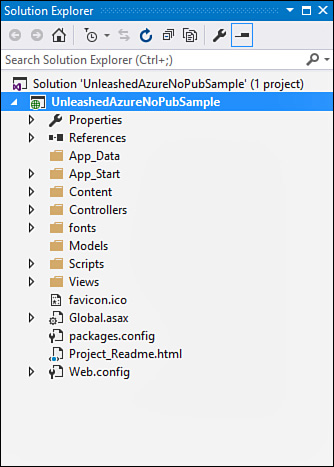Set Up an Existing Application to Publish to an Azure web app
by Mike Snell, Lars Powers
Microsoft Visual Studio 2015 Unleashed, Third Edition
Set Up an Existing Application to Publish to an Azure web app
by Mike Snell, Lars Powers
Microsoft Visual Studio 2015 Unleashed, Third Edition
- About This eBook
- Title Page
- Copyright Page
- Contents at a Glance
- Table of Contents
- About the Authors
- Dedication
- Acknowledgments
- We Want to Hear from You!
- Reader Services
- Introduction
- Part I: Introducing Visual Studio 2015
- Chapter 1. A Quick Tour of Visual Studio 2015
- Chapter 2. The Visual Studio IDE
- Chapter 3. The .NET Languages
- What’s New in C# 6.0 and VB 14
- Language Primer
- Language Features
- Infer a Variable’s Data Type Based on Assignment
- Create an Object and Initialize Its Values (Object Initializers)
- Define a Collection and Initialize Its Values
- Creating an Instance of a Nonexistent Class
- Add Methods to Existing Classes (Extension Methods)
- Add Business Logic to Generated Code (Partial Methods)
- Access and Query Data Using the .NET Languages
- Write Simple Unnamed Functions Within Your Code (Lambda Expressions)
- Splitting an Assembly Across Multiple Files
- Working with XML Directly Within Your Code (VB Only)
- Removing Unused Arguments from Event Handlers (VB Only)
- Creating an Automatically Implemented Property
- Dropping the Underscore in VB for Line Continuation
- Working with Dynamic Languages/Objects
- Covariance and Contravariance
- Asynchronous Programming
- The .NET Framework
- Summary
- Part II: An In-Depth Look at the IDE
- Chapter 4. Solutions and Projects
- Chapter 5. Browsers and Explorers
- Chapter 6. Introducing the Editors and Designers
- Part III: Working with the Visual Studio Tools
- Chapter 7. Working with Visual Studio’s Productivity Aids
- Chapter 8. Testing Code
- Chapter 9. Refactoring Code
- Chapter 10. Debugging Code
- Chapter 11. Deploying Code
- Chapter 12. Developing Applications in the Cloud with Windows Azure
- Chapter 13. Working with Databases
- Part IV: Extending Visual Studio
- Part V: Building Web Applications
- Chapter 17. Building Modern Websites with ASP.NET 5
- Chapter 18. Using JavaScript and Client-Side Frameworks
- Chapter 19. Building and Consuming Services with Web API and WCF
- Part VI: Building Windows Client Apps
- Chapter 20. Building Windows Forms Applications
- Chapter 21. Building WPF Applications
- Chapter 22. Developing Office Business Applications
- Part VII: Creating Mobile Apps
- Chapter 23. Developing Windows Store Applications
- Chapter 24. Creating Windows Phone Applications
- Chapter 25. Writing Cross-Platform Mobile Applications with Apache Cordova
- Index
- Code Snippets
Set Up an Existing Application to Publish to an Azure web app
You can set up an existing application with a publishing profile. You do not have to link your project to Azure at the time of creation (as shown in Figure 12.7). For example, suppose you have an existing application, as shown in the Solution Explorer inside Figure 12.17. Notice there is no publishing profile associated with the solution (as compared to Figure 12.10).
To get started, you simply right-click the application in Solution Explorer and choose Publish. This brings up the Publish Web Wizard, as shown in Figure 12.11. However, in this case, there is no default publishing profile. Instead, you are required to select one of the publish targets listed in the dialog (or use the Import option).
Suppose for this example that you want to publish to a VM. You would then select Microsoft Azure Virtual Machines under the More Options section in Figure 12.11. This brings up the dialog shown in Figure 12.18. Here you can create a new VM or select an existing one tied to your Azure account and related subscriptions. Note that you can also use Server Explorer to create new VMs. This process will walk you through a more in-depth wizard.
You then continue walking through the Publish Web Wizard to build your publishing profile. For example, Figure 12.19 shows setting the connection information for an Azure VM deployment.
FIGURE 12.19 You can use Publish Web to add a publishing profile to your solution (and to publish to VMs, too).
Your website is deployed upon completion of the wizard. Your Solution is also now updated with a publishing profile, as shown in Figure 12.20. Note that you can use the toolbar in the Web Publish Activity window to both republish your app (globe icon with arrow) and change settings (cog icon) for your publish profile using the Publish Web Wizard.
-
No Comment