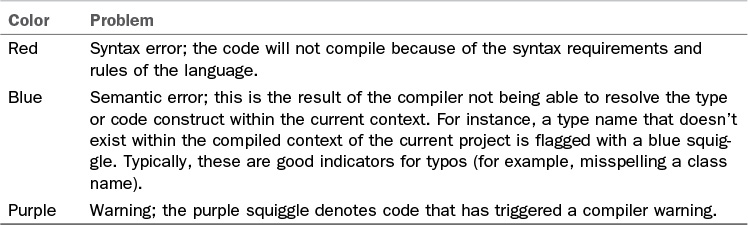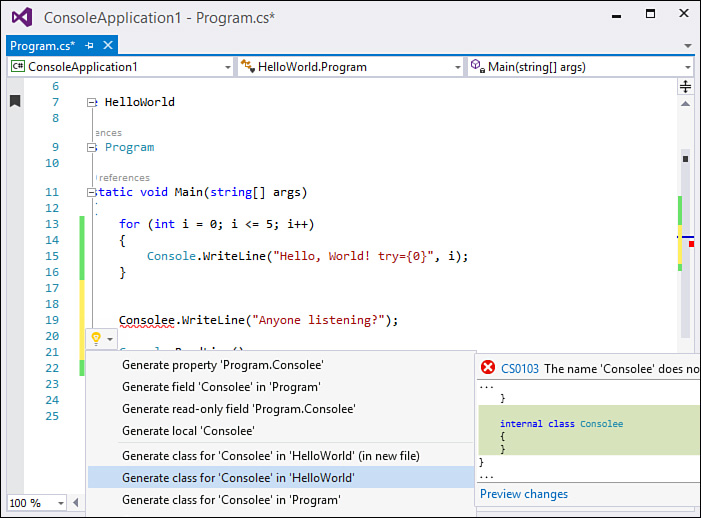Coding Problem Indicators
by Mike Snell, Lars Powers
Microsoft Visual Studio 2015 Unleashed, Third Edition
Coding Problem Indicators
by Mike Snell, Lars Powers
Microsoft Visual Studio 2015 Unleashed, Third Edition
- About This eBook
- Title Page
- Copyright Page
- Contents at a Glance
- Table of Contents
- About the Authors
- Dedication
- Acknowledgments
- We Want to Hear from You!
- Reader Services
- Introduction
- Part I: Introducing Visual Studio 2015
- Chapter 1. A Quick Tour of Visual Studio 2015
- Chapter 2. The Visual Studio IDE
- Chapter 3. The .NET Languages
- What’s New in C# 6.0 and VB 14
- Language Primer
- Language Features
- Infer a Variable’s Data Type Based on Assignment
- Create an Object and Initialize Its Values (Object Initializers)
- Define a Collection and Initialize Its Values
- Creating an Instance of a Nonexistent Class
- Add Methods to Existing Classes (Extension Methods)
- Add Business Logic to Generated Code (Partial Methods)
- Access and Query Data Using the .NET Languages
- Write Simple Unnamed Functions Within Your Code (Lambda Expressions)
- Splitting an Assembly Across Multiple Files
- Working with XML Directly Within Your Code (VB Only)
- Removing Unused Arguments from Event Handlers (VB Only)
- Creating an Automatically Implemented Property
- Dropping the Underscore in VB for Line Continuation
- Working with Dynamic Languages/Objects
- Covariance and Contravariance
- Asynchronous Programming
- The .NET Framework
- Summary
- Part II: An In-Depth Look at the IDE
- Chapter 4. Solutions and Projects
- Chapter 5. Browsers and Explorers
- Chapter 6. Introducing the Editors and Designers
- Part III: Working with the Visual Studio Tools
- Chapter 7. Working with Visual Studio’s Productivity Aids
- Chapter 8. Testing Code
- Chapter 9. Refactoring Code
- Chapter 10. Debugging Code
- Chapter 11. Deploying Code
- Chapter 12. Developing Applications in the Cloud with Windows Azure
- Chapter 13. Working with Databases
- Part IV: Extending Visual Studio
- Part V: Building Web Applications
- Chapter 17. Building Modern Websites with ASP.NET 5
- Chapter 18. Using JavaScript and Client-Side Frameworks
- Chapter 19. Building and Consuming Services with Web API and WCF
- Part VI: Building Windows Client Apps
- Chapter 20. Building Windows Forms Applications
- Chapter 21. Building WPF Applications
- Chapter 22. Developing Office Business Applications
- Part VII: Creating Mobile Apps
- Chapter 23. Developing Windows Store Applications
- Chapter 24. Creating Windows Phone Applications
- Chapter 25. Writing Cross-Platform Mobile Applications with Apache Cordova
- Index
- Code Snippets
Coding Problem Indicators
The Visual Studio compiler works in conjunction with the code editor window to flag any problems found within a source code document. The compiler can even work in the background, enabling the editor window to flag problems as you type (as opposed to waiting for the project to be compiled).
Coding problems are flagged using “squiggles” (wavy, color-coded lines placed under the offending piece of code). These squiggles are the same mechanism Microsoft Word uses to flag spelling and grammar problems. The squiggle colors indicate a specific class of problem. Table 7.1 shows how these colors map to an underlying problem.
Hovering the mouse pointer over the problem indicator reveals the actual compiler error or warning message, as demonstrated in Figure 7.4. You will also be presented with a list of potential fixes to the issue. Note the hyperlink in the message box: Show potential fixes. Clicking on this will provide access to a number of refactoring options that could solve the code issue. For example, perhaps you are trying to reference an object type that doesn’t exist. This could be a simple typo, or you could be attempting to refer to an object that you haven’t defined yet. In the latter case, this “potential fixes” refactoring window can inject the code necessary to create a stub of the object and will even show you a small preview of what that code looks like (Figure 7.5).
-
No Comment