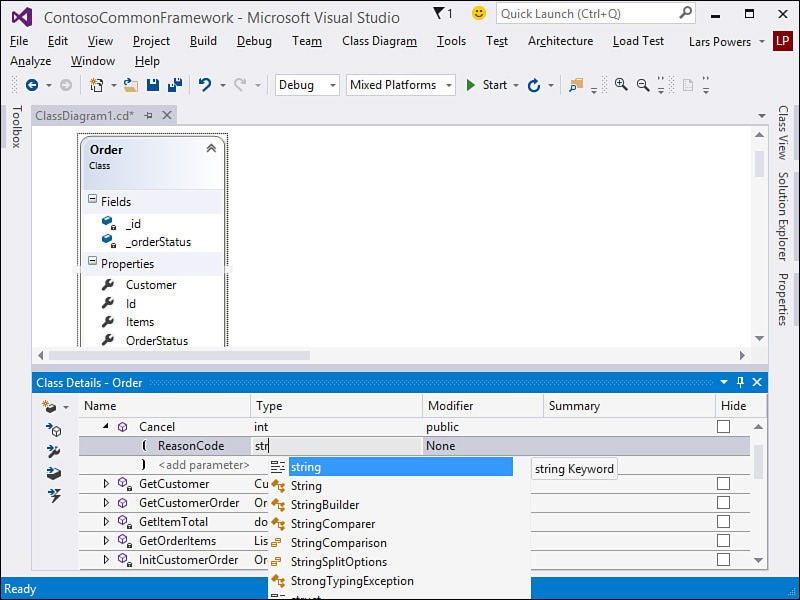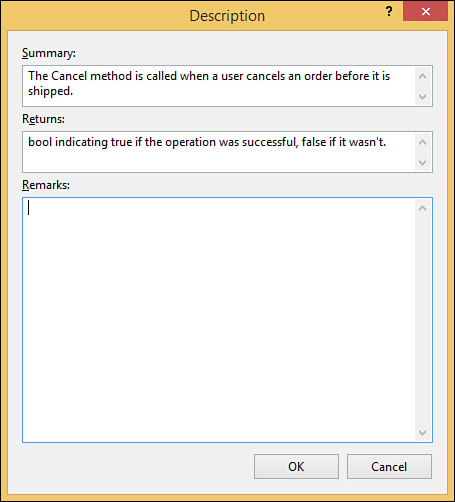Defining Methods, Properties, Fields, and Events
by Mike Snell, Lars Powers
Microsoft Visual Studio 2015 Unleashed, Third Edition
Defining Methods, Properties, Fields, and Events
by Mike Snell, Lars Powers
Microsoft Visual Studio 2015 Unleashed, Third Edition
- About This eBook
- Title Page
- Copyright Page
- Contents at a Glance
- Table of Contents
- About the Authors
- Dedication
- Acknowledgments
- We Want to Hear from You!
- Reader Services
- Introduction
- Part I: Introducing Visual Studio 2015
- Chapter 1. A Quick Tour of Visual Studio 2015
- Chapter 2. The Visual Studio IDE
- Chapter 3. The .NET Languages
- What’s New in C# 6.0 and VB 14
- Language Primer
- Language Features
- Infer a Variable’s Data Type Based on Assignment
- Create an Object and Initialize Its Values (Object Initializers)
- Define a Collection and Initialize Its Values
- Creating an Instance of a Nonexistent Class
- Add Methods to Existing Classes (Extension Methods)
- Add Business Logic to Generated Code (Partial Methods)
- Access and Query Data Using the .NET Languages
- Write Simple Unnamed Functions Within Your Code (Lambda Expressions)
- Splitting an Assembly Across Multiple Files
- Working with XML Directly Within Your Code (VB Only)
- Removing Unused Arguments from Event Handlers (VB Only)
- Creating an Automatically Implemented Property
- Dropping the Underscore in VB for Line Continuation
- Working with Dynamic Languages/Objects
- Covariance and Contravariance
- Asynchronous Programming
- The .NET Framework
- Summary
- Part II: An In-Depth Look at the IDE
- Chapter 4. Solutions and Projects
- Chapter 5. Browsers and Explorers
- Chapter 6. Introducing the Editors and Designers
- Part III: Working with the Visual Studio Tools
- Chapter 7. Working with Visual Studio’s Productivity Aids
- Chapter 8. Testing Code
- Chapter 9. Refactoring Code
- Chapter 10. Debugging Code
- Chapter 11. Deploying Code
- Chapter 12. Developing Applications in the Cloud with Windows Azure
- Chapter 13. Working with Databases
- Part IV: Extending Visual Studio
- Part V: Building Web Applications
- Chapter 17. Building Modern Websites with ASP.NET 5
- Chapter 18. Using JavaScript and Client-Side Frameworks
- Chapter 19. Building and Consuming Services with Web API and WCF
- Part VI: Building Windows Client Apps
- Chapter 20. Building Windows Forms Applications
- Chapter 21. Building WPF Applications
- Chapter 22. Developing Office Business Applications
- Part VII: Creating Mobile Apps
- Chapter 23. Developing Windows Store Applications
- Chapter 24. Creating Windows Phone Applications
- Chapter 25. Writing Cross-Platform Mobile Applications with Apache Cordova
- Index
- Code Snippets
Defining Methods, Properties, Fields, and Events
The most exciting part of the class designer is that it allows you to do more than define classes and relationships. You can actually stub out code and do refactoring. (See Chapter 9, “Refactoring Code,” for details.)
There are two ways to add code to your classes, structs, interfaces, and the like. The first is to type directly into the designer. For example, if you are in the Properties section of a class, you can right-click and choose to add a new property. This places the property in your class and allows you to edit it in the diagram. This method works for other class members as well. It does have a couple of drawbacks, however. You can’t, for instance, define a full method signature or indicate access levels. For that, you need the Class Details window.
The Class Details window allows you to fully define methods, fields, properties, and events for a class. It also works with other constructs such as interfaces, delegates, and enums. To use this window, right-click a class and choose Class Details from the context menu. Selecting this menu item brings up the Class Details editor for the selected class. Figure 6.58 shows the Class Details window in action.
Notice that when working in the Class Details window, you still get IntelliSense. In this example, the Cancel method is being added to the Order class. You can indicate a return type for the method with the Type column. You can define the access modifier with the Modifier column. You can also set the parameters of the method. In this case, the method takes the string parameter ReasonCode.
Finally, there are Summary and Hide columns. The Hide column indicates whether you want to show an item on the diagram. This capability allows you to hide various members when printing or exporting as an image. The Summary column allows you to add your XML documentation to the class. Clicking the ellipsis button (not shown) in this field brings up the Description dialog box. Here, you can enter your XML summary information for the given member. Figure 6.59 shows an example for the Cancel method.
-
No Comment