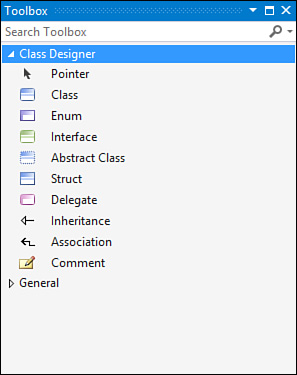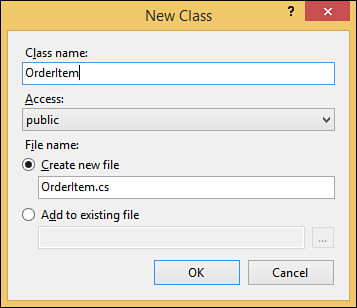Adding Items to the Diagram
by Mike Snell, Lars Powers
Microsoft Visual Studio 2015 Unleashed, Third Edition
Adding Items to the Diagram
by Mike Snell, Lars Powers
Microsoft Visual Studio 2015 Unleashed, Third Edition
- About This eBook
- Title Page
- Copyright Page
- Contents at a Glance
- Table of Contents
- About the Authors
- Dedication
- Acknowledgments
- We Want to Hear from You!
- Reader Services
- Introduction
- Part I: Introducing Visual Studio 2015
- Chapter 1. A Quick Tour of Visual Studio 2015
- Chapter 2. The Visual Studio IDE
- Chapter 3. The .NET Languages
- What’s New in C# 6.0 and VB 14
- Language Primer
- Language Features
- Infer a Variable’s Data Type Based on Assignment
- Create an Object and Initialize Its Values (Object Initializers)
- Define a Collection and Initialize Its Values
- Creating an Instance of a Nonexistent Class
- Add Methods to Existing Classes (Extension Methods)
- Add Business Logic to Generated Code (Partial Methods)
- Access and Query Data Using the .NET Languages
- Write Simple Unnamed Functions Within Your Code (Lambda Expressions)
- Splitting an Assembly Across Multiple Files
- Working with XML Directly Within Your Code (VB Only)
- Removing Unused Arguments from Event Handlers (VB Only)
- Creating an Automatically Implemented Property
- Dropping the Underscore in VB for Line Continuation
- Working with Dynamic Languages/Objects
- Covariance and Contravariance
- Asynchronous Programming
- The .NET Framework
- Summary
- Part II: An In-Depth Look at the IDE
- Chapter 4. Solutions and Projects
- Chapter 5. Browsers and Explorers
- Chapter 6. Introducing the Editors and Designers
- Part III: Working with the Visual Studio Tools
- Chapter 7. Working with Visual Studio’s Productivity Aids
- Chapter 8. Testing Code
- Chapter 9. Refactoring Code
- Chapter 10. Debugging Code
- Chapter 11. Deploying Code
- Chapter 12. Developing Applications in the Cloud with Windows Azure
- Chapter 13. Working with Databases
- Part IV: Extending Visual Studio
- Part V: Building Web Applications
- Chapter 17. Building Modern Websites with ASP.NET 5
- Chapter 18. Using JavaScript and Client-Side Frameworks
- Chapter 19. Building and Consuming Services with Web API and WCF
- Part VI: Building Windows Client Apps
- Chapter 20. Building Windows Forms Applications
- Chapter 21. Building WPF Applications
- Chapter 22. Developing Office Business Applications
- Part VII: Creating Mobile Apps
- Chapter 23. Developing Windows Store Applications
- Chapter 24. Creating Windows Phone Applications
- Chapter 25. Writing Cross-Platform Mobile Applications with Apache Cordova
- Index
- Code Snippets
Adding Items to the Diagram
You add items to the class designer by using either the Toolbox or the Solution Explorer. The Toolbox is for adding new items. You use the Solution Explorer to add existing classes to the diagram. In both scenarios, you simply drag and drop the item onto the class designer window. If the item already exists, Visual Studio builds out the class details for you. In fact, if the class file contains more than one class, each class is placed as an object on the diagram.
Figure 6.53 shows an example of the class designer Toolbox tools. Notice that you can define all object-oriented concepts here, including classes, interfaces, and inheritance.
When you add a new item such as a class or struct to the designer, the designer prompts you for the item’s name and location. You can choose to generate a new file to house the item or place it in an existing file. Figure 6.54 shows the New Class dialog box. Here, you can give the class a name, set its access modifier, and indicate a filename.
Tip
The class designer can automatically add related classes to the diagram. For example, suppose you add a class from the Solution Explorer. If you want to show classes that inherit from this class, you can right-click the class and choose Show Derived Classes. This adds to the model all classes that derive from the selected class.
-
No Comment