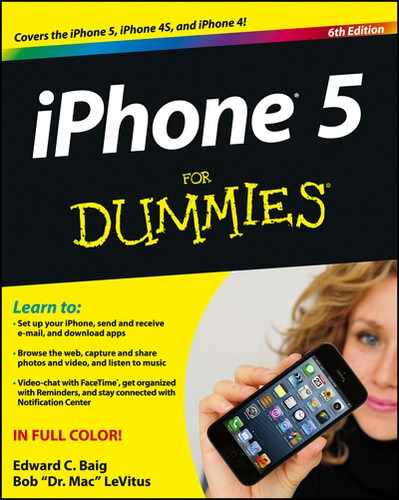Figure 13-16: The five-day and hourly local forecasts for Austin, TX.
Weather Watching
Weather is a simple app that provides you with the current weather forecast for the city or cities of your choice. By default, you see a five-day forecast at the bottom of the screen, as shown in Figure 13-16, with the hourly forecast above.
To add a city, first tap the i button in the bottom-right corner to display the Info screen. Next, tap the + button in the upper-left corner, type a city and state or zip code, and tap the Search button in the bottom-right corner of the screen. Finally, tap the name of the found city. Add as many cities as you want this way.
To delete a city, tap the i button in the bottom-right corner. Tap the red – button to the left of its name, and then tap the Delete button that appears to the right of its name.
You can also choose between Fahrenheit and Celsius by first tapping the i button in the bottom-right corner and then tapping either the °F or °C button near the bottom of the screen.
Finally, if you enable local weather by tapping the on/off switch at the top of the Info screen, you’ll always see the local weather for your current location when you launch the Weather app.
When you’re finished, tap the Done button in the top-right corner of the screen.
If you’ve added one or more cities to Weather, you can switch between them by flicking your finger across the screen to the left or the right.

When the local weather is displayed, as it is in Figure 13-16, the words Local Weather appear above your current location (Austin in Figure 13-16). When you swipe across the screen to see cities you’ve added manually, as described a few paragraphs back, you see only the city name.
Last, but not least, to see even more detailed weather information about a city at Yahoo.com, tap the Y! button in the lower-left corner of the screen. Safari launches and then displays the Yahoo.com weather page for the current city, as shown in Figure 13-17.
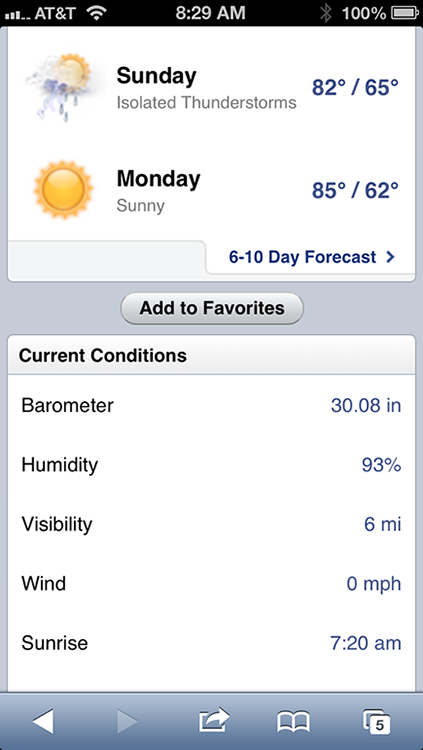
Figure 13-17: Detailed weather on Yahoo.com is just a tap away.