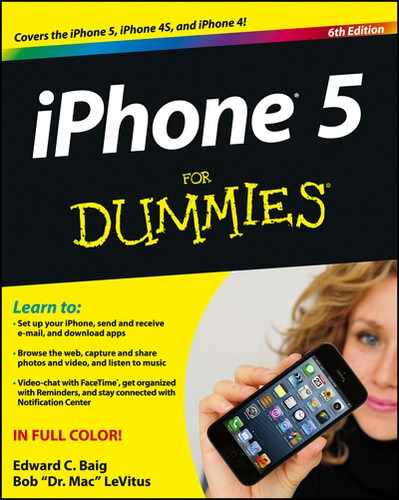Turning the iPhone On and Off
Apple has taken the time to nearly fully charge your iPhone, so you’ll get some measure of instant gratification. After taking the phone out of the box, press and hold the sleep/wake button on the top-right edge. (Refer to Chapter 1 for the location of all buttons.) If the phone has been activated — and at least in Apple Stores, a salesperson will happily handle this for you — the famous Apple logo appears on your screen, followed a few seconds later with the word iPhone overlaid on top of a gray background. If the phone is shipped to you from the Apple Store, you get a Connect to iTunes screen so that the device can connect to your provider’s servers and perform the activation. Or you can go computer-free through iCloud.
Over the next several screens that appear, you’ll set up your phone. You get to choose your language (English by default) and country or region. You then choose a Wi-Fi network, if available, or proceed using your cellular connection.
Next, you decide whether to enable Location Services. Agreeing to this step means the iPhone knows where you are, which is useful for Maps and other apps that rely on your whereabouts.
The interrogation continues. Do you want to set up the device as a new iPhone, restore the phone from an iCloud backup (see the next chapter), or restore it from an iTunes backup?
After that business is decided, you’re asked to agree to the Terms and Conditions. And just what took the lawyers so long to get involved?
Next, you sign in with an Apple ID (if you already have one) or create a new one. Apple ID is the credential used to set up your iCloud, App Store, and iTunes Store accounts. You can use iCloud to store photos, apps, contacts, calendars, and more and have them wirelessly pushed to your devices. You can also have the iPhone back up data to iCloud daily over Wi-Fi or back up instead to your computer.
As part of the setup, you’re asked whether you want to take advantage of the Find My iPhone feature. Seems like a no-brainer to us: Why wouldn’t you want to turn on a tool that can possibly help you retrieve a lost or stolen phone? (For more on Find My iPhone, check out Chapter 14.)
You also get to choose or verify the phone number and e-mail addresses that folks might use to get in touch with you, via FaceTime video calling (see Chapter 4) or via iMessage (see Chapter 5).
Then, only for owners of the iPhone 4S or iPhone 5 (as of this writing), you determine whether you will use the Siri voice assistant.
Apple makes one more request at this stage. They’d love for you to have your iPhone automatically send them daily diagnostic and usage data, including your location. Armed with such information, Apple says they can better improve the company’s products and services. We think the request is harmless. If you find the prospect unappealing, just say no — or to be more precise, choose Don’t Send.
From then on, you’re pretty much good to go.
To turn the device completely off, press and hold the sleep/wake button again until a red arrow appears at the top of the screen. Then drag the arrow to the right with your finger. Tap Cancel if you change your mind.