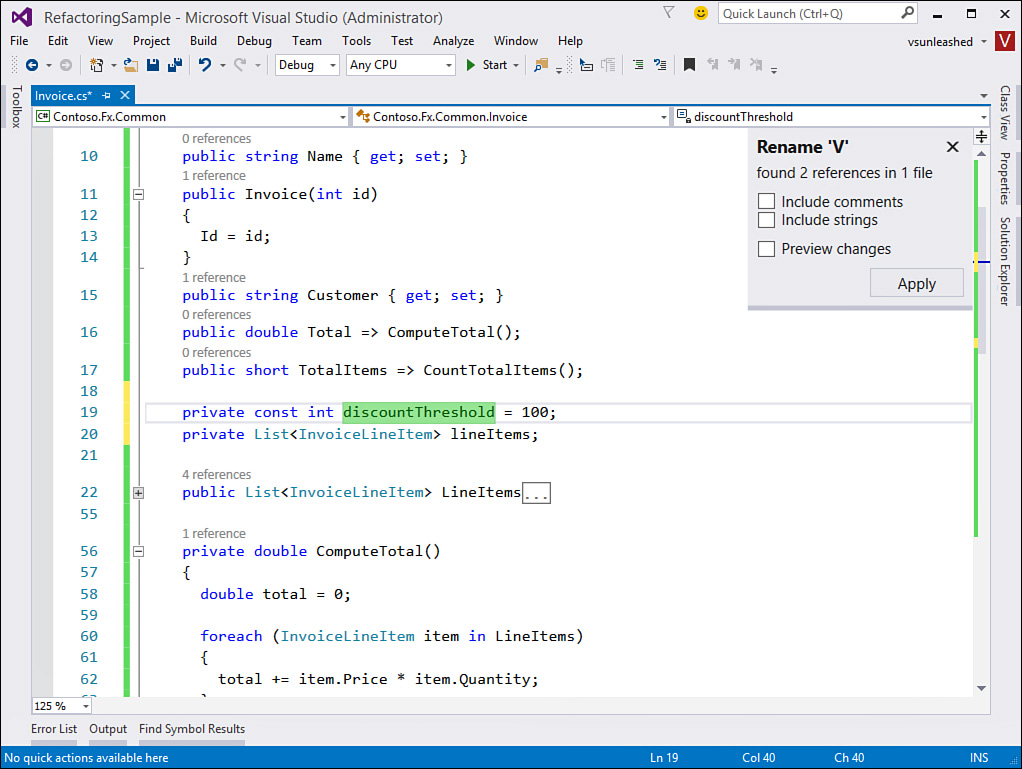- About This eBook
- Title Page
- Copyright Page
- Contents at a Glance
- Table of Contents
- About the Authors
- Dedication
- Acknowledgments
- We Want to Hear from You!
- Reader Services
- Introduction
- Part I: Introducing Visual Studio 2015
- Chapter 1. A Quick Tour of Visual Studio 2015
- Chapter 2. The Visual Studio IDE
- Chapter 3. The .NET Languages
- What’s New in C# 6.0 and VB 14
- Language Primer
- Language Features
- Infer a Variable’s Data Type Based on Assignment
- Create an Object and Initialize Its Values (Object Initializers)
- Define a Collection and Initialize Its Values
- Creating an Instance of a Nonexistent Class
- Add Methods to Existing Classes (Extension Methods)
- Add Business Logic to Generated Code (Partial Methods)
- Access and Query Data Using the .NET Languages
- Write Simple Unnamed Functions Within Your Code (Lambda Expressions)
- Splitting an Assembly Across Multiple Files
- Working with XML Directly Within Your Code (VB Only)
- Removing Unused Arguments from Event Handlers (VB Only)
- Creating an Automatically Implemented Property
- Dropping the Underscore in VB for Line Continuation
- Working with Dynamic Languages/Objects
- Covariance and Contravariance
- Asynchronous Programming
- The .NET Framework
- Summary
- Part II: An In-Depth Look at the IDE
- Chapter 4. Solutions and Projects
- Chapter 5. Browsers and Explorers
- Chapter 6. Introducing the Editors and Designers
- Part III: Working with the Visual Studio Tools
- Chapter 7. Working with Visual Studio’s Productivity Aids
- Chapter 8. Testing Code
- Chapter 9. Refactoring Code
- Chapter 10. Debugging Code
- Chapter 11. Deploying Code
- Chapter 12. Developing Applications in the Cloud with Windows Azure
- Chapter 13. Working with Databases
- Part IV: Extending Visual Studio
- Part V: Building Web Applications
- Chapter 17. Building Modern Websites with ASP.NET 5
- Chapter 18. Using JavaScript and Client-Side Frameworks
- Chapter 19. Building and Consuming Services with Web API and WCF
- Part VI: Building Windows Client Apps
- Chapter 20. Building Windows Forms Applications
- Chapter 21. Building WPF Applications
- Chapter 22. Developing Office Business Applications
- Part VII: Creating Mobile Apps
- Chapter 23. Developing Windows Store Applications
- Chapter 24. Creating Windows Phone Applications
- Chapter 25. Writing Cross-Platform Mobile Applications with Apache Cordova
- Index
- Code Snippets
Introduce Constant
The new code editor allows you to do away with magic numbers passed as parameters, in conditional statements, or lurking elsewhere in your code. It allows you to at least push these numbers into constant variables. That way if the number changes, you only need to change the constant and not hope you find all occurrences of the magic number in your code. (Of course, it would be even better if you externalized the value so you did not have to recompile your code to change a number.)
Let’s look at an example. Figure 9.10 shows code for a discount rule on an invoice. The rule states that if the order is greater than $100, then a 10% discount should be applied. However, both 100 and .10 are represented as magic numbers in the code. Selecting the value in the editor and then invoking the light bulb menu (Ctrl+.) presents you with options to introduce a constant instead of these numbers. Notice that the resulting changes are previewed right in the IDE. The example shown in Figure 9.10 will create a new variable (V) and assign it the constant value of 100.
You apply the change by clicking on the menu item representing the version of the refactor you want to execute. This makes the change but also brings up the small refactor menu to allow you to apply the change to strings and comments (see Figure 9.11). Notice, too, in Figure 9.10 that you can click on Preview Changes directly from the light bulb foldout menu. Figure 9.11 shows the change being made. Notice as you name the constant the references are updated also.
The Introduce constant refactor gives you a few options (see Figure 9.10). The first option, Introduce Constant For, creates a standard constant scoped at the class level. The Introduce Local Constant For option creates a constant inside your method (or whatever type of code you are referencing in the editor). The options that include All Occurrences are going to search outside the selected magic number and find other uses of that number (and replace them with the constant variable).
-
No Comment