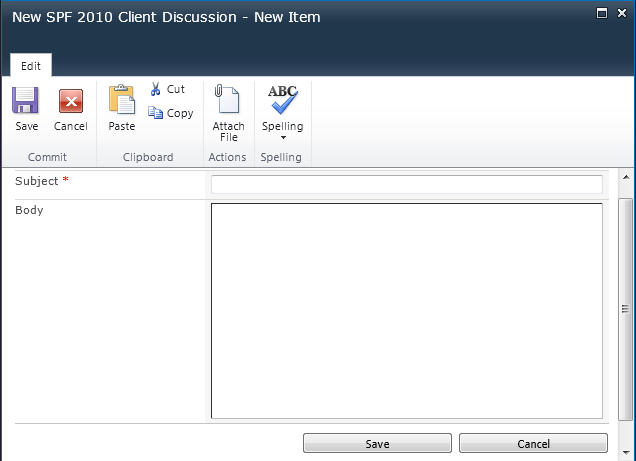Creating Discussions
by Penelope Coventry Errin O’Connor Troy Lanphier, Johnathan Lightfoot, Thomas Resi
Microsoft® SharePoint® Foundation 2010 Inside Out
Creating Discussions
by Penelope Coventry Errin O’Connor Troy Lanphier, Johnathan Lightfoot, Thomas Resi
Microsoft® SharePoint® Foundation 2010 Inside Out
- Microsoft® SharePoint® Foundation 2010 Inside Out
- SPECIAL OFFER: Upgrade this ebook with O’Reilly
- Introduction
- 1. Introduction to Microsoft SharePoint Foundation 2010
- Presenting SharePoint Foundation 2010
- Sites
- Communities
- Content
- Search
- Insights
- Composites
- What’s New?
- The Ribbon
- Alerts Enhancements
- Business Connectivity Services
- Client Object Model
- Custom Field Rendering Enhancements
- Events Enhancements
- Health Analyzer
- List Enhancements
- Enforcing Unique Column Constraints
- Mobile Device Development Enhancements
- Mobile Messaging
- Performance Monitoring and Request Throttling
- The Ribbon
- Sandboxed Solutions
- Security Enhancements
- Automatic Password Change and Managed Accounts
- Effective Permission API
- Secure Store Service
- Service Application Framework
- Silverlight Integration and Cross-Domain Data Access
- UI Enhancements
- Unified Logging Systems
- Windows PowerShell for SharePoint
- Workflow Enhancements
- Summary
- 2. Administration for Business Users
- 3. End-User Features and Experience
- 4. Creating Sites and Workspaces by Using the Browser
- 5. Designing Lists and Libraries
- Creating Lists
- Modifying Lists and Libraries
- Updating Permissions and Management
- Deleting a List or Library
- Saving a List or Library as a Template
- Changing Permissions for a List or Library
- Manage Files That Have No Checked-In Version
- Workflow Settings
- Information Management Policy Settings
- RSS Settings on Lists or Libraries
- Subscribe to an RSS Feed in a List or Library
- Adding Columns to Lists or Libraries
- Calculating Column Values
- Changing and Deleting List Columns
- Reordering List Columns
- Working with Site Columns in a List or Library
- Creating and Modifying List and Library Views
- Working with List Content
- Creating Discussions
- Creating Surveys
- Summary
- 6. Creating and Formatting Webpages
- Creating and Modifying Content Pages by Using a Browser
- Using SharePoint Designer to Create and Modify Webpages
- Creating Application Pages for SharePoint Sites
- Summary
- 7. Adding, Editing, Connecting, and Managing Web Parts on the Page
- 8. Managing Site Content
- An Introduction to Information Architecture
- Governance
- Choosing a Content Manager
- Managing Content for Internet Sites
- Summary
- 9. Working with External Content
- 10. Using and Creating Workflows
- SharePoint Workflow Basics
- Gathering Requirements by Using Visio Premium
- Creating, Editing, and Managing Custom Workflows by Using SharePoint Designer
- Using Conditions and Actions
- Creating a List Workflow
- Using Common Conditions
- Using the Workflow History Log to Monitor the Progress of a Workflow
- Creating Workflow Variables and Calculating Values
- Using Workflow Variables and Comparing Data from Different Lists
- Assigning Task Items to Users or Groups
- Adding an Else - If Branch to Your Workflow
- Using Workflows to Send Emails
- Checking and Publishing Workflows
- Using the Impersonation Step
- Using Reusable and Globally Reusable Workflows
- Using Conditions and Actions
- Working with Workflows and Visual Studio
- Summary
- 11. Integrating SharePoint with Microsoft Office 2010
- 12. Taking Lists and Libraries Offline
- 13. Managing Site Settings
- Sites vs. Site Collections
- Site Settings (Subsite)
- Site Settings (Top-Level Site)
- Summary
- 14. Creating, Managing, and Designing Sites by Using SharePoint Designer 2010
- 15. Customizing the User Interface
- 16. Developing SharePoint Solutions by Using Visual Studio 2010
- Index
- About the Authors
- SPECIAL OFFER: Upgrade this ebook with O’Reilly
A SharePoint discussion board is a list that supports newsgroup-style dialog. Discussion boards can be as open as you like, but there are also features for managing discussion threads and ensuring that only approved posts appear.
Email-enabling discussion boards can be a great way to handle a large amount of email on a particular subject or project. Project managers who receive a large volume of email on a particular project can set up a discussion board to manage and share these communications.
Discussion boards are also a great place to capture knowledge-management information within your organization. Capturing best practices, lessons learned, and other similar types of information can be quickly and easily accomplished in a SharePoint discussion board.
To create a new discussion board, perform the following steps:
On the site for which you would like to create the new discussion board, click All Site Content, and then on the All Site Content page, click Create.
Under List, click Discussion Board.
In the Name text box, type a name for the discussion board, as shown in Figure 5-27.
The name is required and will be displayed on the discussion board page. It will become part of the page’s URL.
To enter a Description, click More Options, and then in the Description text box, type a description of the discussion board.
In the Navigation section, specify whether you want the discussion board to appear on the Quick Launch bar.
To enable the discussion board to receive email, under Allow This List To Receive E-Mail, select Yes.
In the E-Mail Address text box, type a unique name to use as part of the email address for the discussion board, and then click Create.
You can begin creating new discussions as soon as the discussion board has been created, or you can even use the out-of-the-box Team Discussions board that is created by the default Team Site template. To create a new discussion, do the following:
Open the discussion board for which you would like to create a new discussion.
In the content area, click Add New Discussion. Or, click List Tools, select Items, and then on New Item, click Discussion.
The rich-text editor opens, as shown in Figure 5-28.
Type the text that you want for the subject and body of the message, apply any formatting that you want, and then click Save.
-
No Comment