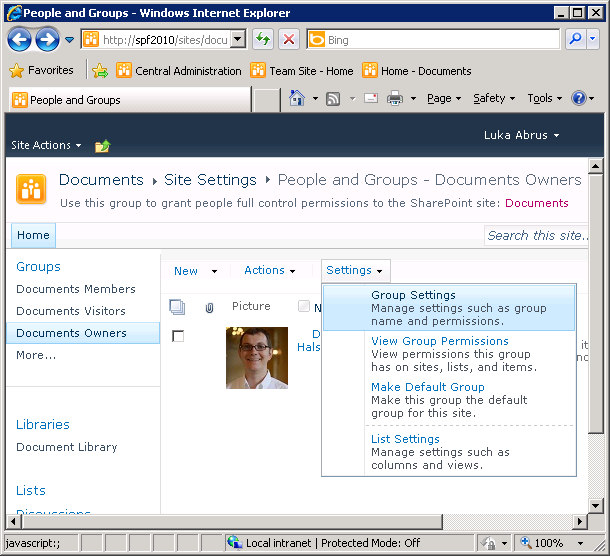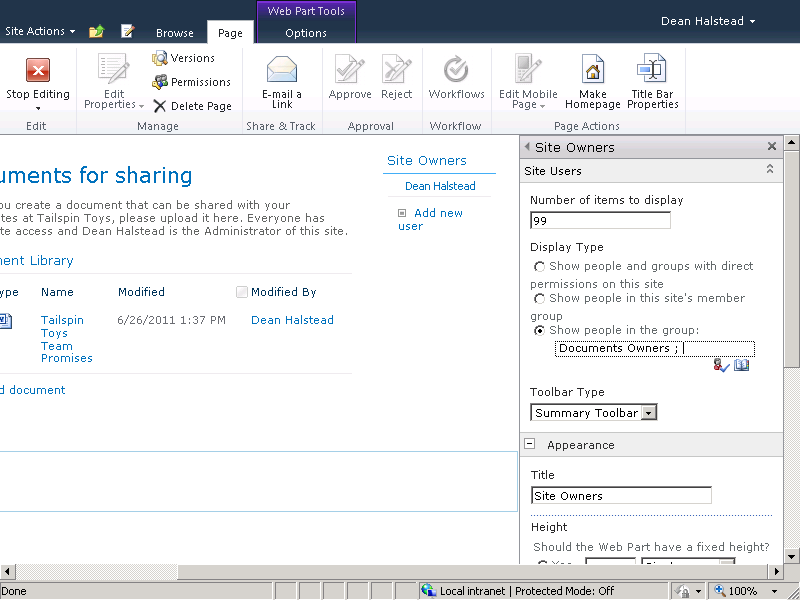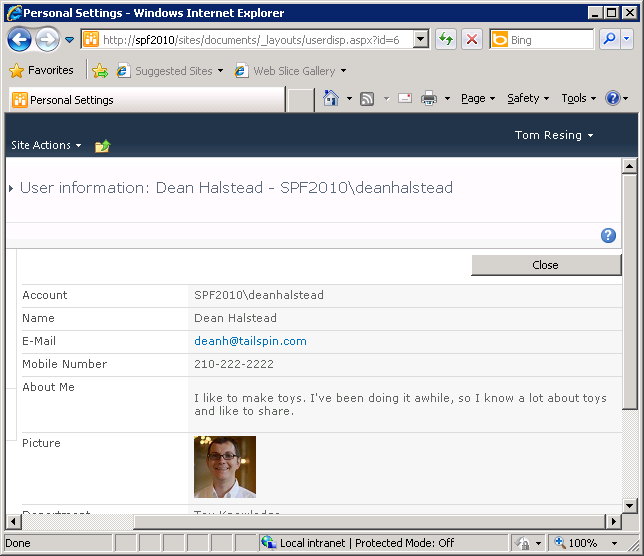When you look at a freshly created, out-of-the-box webpage in SharePoint, can you tell who is responsible for updating the content? Knowing who authored the content gives you more security in the accuracy of the information. It also gives you someone to contact if you’d like to follow up on something you see that interests you. Identification could be grouped with governance, but it is worthwhile to identify the content manager of any given SharePoint site, regardless of the rules, policies, and organization-wide strategy in place. You care who the content manager is because you want quality information. Your audience cares for the same reason.
On an internal website, you are more likely to know the owners of site content. To take advantage of your in-person social relationships, it can be very helpful to identify the site owner on most sites by name. This way, when you have a question about the site, not only can you look up the name and contact information easily if you are not close by, if you are close by, you can just walk over and talk to your colleague about an item that strikes you as interesting.
Here’s one way to easily identify the content manager of a page by using a SharePoint Security Group and the Site Users Web Part:
Ensure that your content manager is in the group with Full Control of the Site.
Often this is a group with the word “Owners” in it. For example, the Documents Owners group in the following example was created when a Site Collection called Documents was generated.
Modify the Security Group Settings to allow Everyone to see the membership of this group, as shown in the following illustration.
The Site Collection Administrators setting is a list of users that is not part of the standard SharePoint Security Groups. For this method, don’t consider a user in the Site Collection Administrators list a content manger unless the user is also in a standard Security Group that also has full control. Occasionally, there might be a need for a user to belong to the Site Collection Administrators group, serving a support or auditing role that is not related to directly managing the content.
Note
Chapter 13, includes more information on site permissions and Site Collection administration.
Insert a Site Users Web Part on the Home page for the site.
Note
Look in Chapter 6 for more detail about editing a wiki page to make it the Home page of the site.
Edit the Site Users Web Part. Select the Show People In The Group option, and then browse for the SharePoint Security Group With Full Control that contains your content manager or managers. Modify the Web Part title to something appropriate such as Site Owners or Content Managers.
The site owner’s name links through to the User Information display page, shown in the following screen shot, with contact and biographical information. When the membership of the SharePoint Security Group With Full Control is modified, the name and link will change on the page, keeping all the viewers of the page up to date on the content manager for this site.