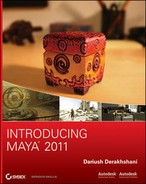Figure 10-20: The Light Linking window

You can control which lights illuminate which objects by using Maya’s light linking. Inevitably, a time will come when you want to create a special light for a part of your scene but not for all of it. You’ll need to create a special relationship, a connection from a special light or lights to specific objects and not to others.
By default, lights created in your scene illuminate all objects in the scene. The easiest way to create an exclusive lighting relationship is first to create a light and turn off Illuminates by Default in the light’s Attribute Editor. This ensures that this light won’t cast light on any object unless specifically made to do so through light linking.
To assign your new light to the object(s) you want to illuminate exclusively, choose Window ⇒ Relationship Editors ⇒ Light Linking ⇒ Light-Centric. This opens the Relationship Editor and sets it for light linking. Light-Centric means the lights are featured in the left side of the panel as shown in Figure 10-20, and the objects in your scene that will be lit are on the right.
As you can see in Figure 10-21, the still life is lit evenly, and adding a new light with Illuminates by Default disabled won’t increase the light level in the scene.
Figure 10-21: All of the scene’s lights illuminate the scene.

Now, select the light you want to link—in this case, the directionalLight2 you just created—and the objects in the scene you’d like to link to—in this case, the apple and the pepper, as shown in Figure 10-22. Notice that no other objects on the right side of the Relationship Editor are selected; this means they will receive no illumination from this light source. When you render your scene, the objects you linked are e lit by the new light. In this case, the apple and the pepper are brighter than the other fruit in the still life. (See Figure 10-23.)
When you’re in Lighted mode (press 7 in the Shaded panel), however, keep in mind that linked lights aren’t taken into account in the view panel displays. The linking comes through in the render. Light linking works with Maya Software rendering and mental ray rendering.
Figure 10-22: Select the scene objects to link to the Directional light.
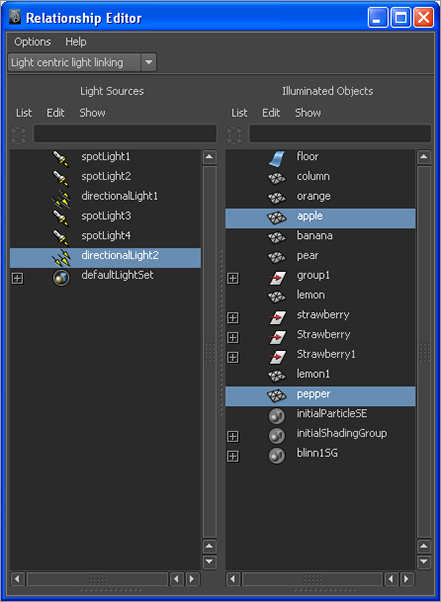
Figure 10-23: A linked light creates extra light for only the apple and the pepper behind it. The other objects aren’t illuminated by that light.