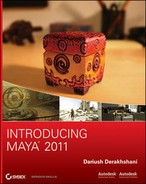Projects are Maya’s way of managing a scene’s assets. A file and folder structure keeps your files organized according to projects. You’ll have a project for the Solar System exercise.
Figure 2-4: The New Project window
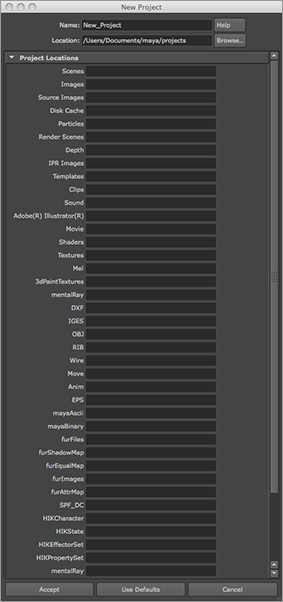
Start by creating a new project for this assignment. Choose File ⇒ Project ⇒ New to open the New Project window. (Figure 2-4 shows the Windows version; the Mac OS X version has the same fields.) Files are organized in a particular way in Maya. The top level of this organization is the Project folder. Within the Project folder are numerous file folders that hold your files. The two most important types are the Scenes and Images folders. The Scenes folder stores your scene files, which contain all the information for your scene. The Images folder stores images you’ve rendered out from your scene. As with clothing and other items around your house, keeping your files and projects organized is a good practice.
Naming Objects and Keeping the Scene Organized
In Maya and most other CG packages, keeping things organized and as clean as possible is more important than you probably realize. Picking up a scene from a disorganized colleague is annoying because it’s very time consuming to figure out exactly what is in their scene and how everything works together. Many professional studios have strict naming procedures and conventions to minimize the confusion their artists may have when working in a pipeline. These procedures and conventions are beneficial because many artists will touch the same digital files and assets in the course of a production. Even if you’re the only person who will ever see your scene in Maya, it’s still a good idea to name and organize your objects. Get into the habit of naming your objects and keeping a clean scene. You’ll waste a lot of time if you don’t, and you’ll be bombarded by dirty looks from other artists when they have to handle your cluttered scenes.
The scene files discussed in this chapter are included on the CD in a project layout explained in the following text. Copy the scene files on the CD for this project into your own Project folders after you create the project.
To create a new project, follow these steps:
Figure 2-5: The completed New Project window
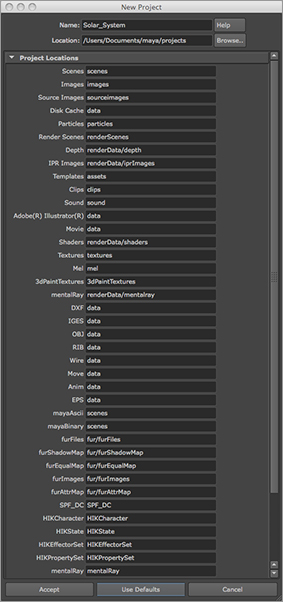
1. In the Name field in the New Project window, enter Solar_System as the name for your project. In the Location box, type the location where you want to store your projects.
The default location for Windows XP, Vista, and Windows 7 is in the current user’s My Documents folder: My Documentsmayaprojects; for Macs, the default location is Home (/Users/<yourname>) in the Documents/maya/projects/default folder. If you prefer, you can put projects in a folder on a secondary or external hard drive to keep them separate from your operating system; this allows for easier backup and is generally a safer environment.
2. If you’re using a Windows system, create a folder on your hard drive called Projects using Windows Explorer. If you’re using a Mac, select a drive in the Finder and create a folder on the drive called Projects. In the New Project window, click the Browse button and select D:Projects (Windows) or <Hard Drive Name>/Projects (Mac) for the location. Maya will fill in all the other fields for you with defaults; just click the Use Defaults button. Click Accept to create the necessary folders in your specified location. Figure 2-5 shows the completed New Project window in Windows; except for the drive name, the values are the same on a Macintosh.
After you create projects, you can switch between them by choosing File ⇒ Project ⇒ Set and selecting the new project. Maya will then use that project’s folders until you switch to or create another project. You may also select a recent project by choosing File ⇒ Recent Projects. Maya by default will list four of your recent projects and scene files on the File menu for easy access.
Don’t Forget to Set Your Project!
You should make sure to set your project before continuing with your work. The exercises in this book are based on projects, and you’ll need to set your project whenever you start a new exercise—otherwise, the scene may not load properly or your files may not save to the proper locations for that project.