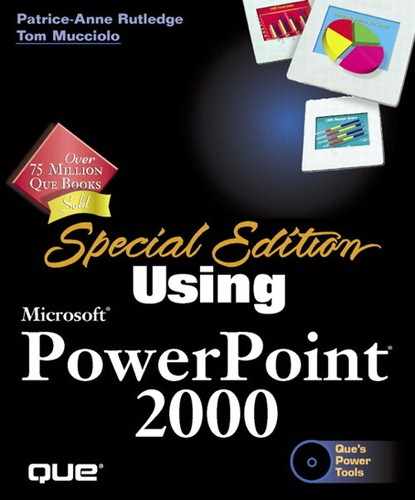Getting Help
PowerPoint includes a wide variety of help options, one of which should suit your needs and the way you use information. Options include the Office Assistant, a full-search Help window, and help on the Web.
Tip
At times, PowerPoint may not behave as expected, or deliver an error message when none is needed. To automatically find and fix repairs to PowerPoint at these times, choose Help, Detect and Repair.
Using the Office Assistant
The Office Assistant lets you ask natural language questions—such as "How do I insert WordArt?"—and provides help topics that answer these questions. Click the assistant when you need help, and a balloon appears that asks you what you want to do (see Figure 1.16).
Enter your question—or just a word or phrase if you like—and click the Search button. The balloon offers a list of topics related to the question. Figure 1.17 illustrates this.
Figure 1.16. The Office Assistant can answer your PowerPoint questions.

Figure 1.17. PowerPoint gives you several topics based on your questions.
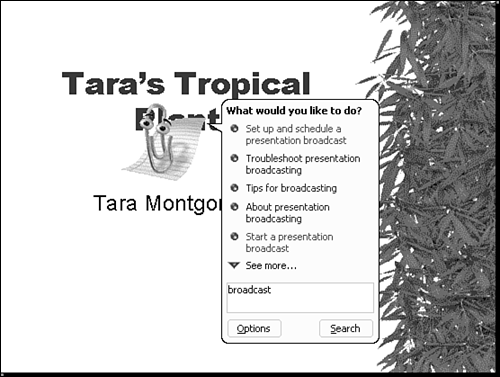
Tip
Click See More at the bottom of the Help caption to view additional help topics.
Click the topic that is most relevant. The Microsoft PowerPoint Help window opens, shown in Figure 1.18.
Note
You can change to a different Office Assistant if you don't like the default. Click the Options button in the assistant balloon and choose the Gallery tab. The Gallery offers alternative assistant images, including Rocky, the Genius, Mother Nature, and the Dot. Be sure to have your Office 2000 CD on hand when you do this, for it will be needed to switch assistants.
Using Microsoft PowerPoint Help
You can access Microsoft PowerPoint Help either through the Office Assistant or directly from the Help menu if the assistant is turned off. To turn off the assistant, click the Options button in the assistant balloon, go to the Options tab, and remove the check mark next to the Use the Office Assistant check box. You can turn the Office Assistant back on again by choosing Help, Show the Office Assistant.
Tip
Temporarily hide the Office Assistant by choosing Help, Hide the Office Assistant. This isn't the same as turning off the assistant because it's temporary. The assistant returns again the next time you ask for help by clicking the Microsoft PowerPoint Help button or another dialog box help button.
![]() After you turn off the Office Assistant, you can open the Microsoft PowerPoint Help window by clicking the button of the same name on the Standard toolbar. You can also press F1 to do this.
After you turn off the Office Assistant, you can open the Microsoft PowerPoint Help window by clicking the button of the same name on the Standard toolbar. You can also press F1 to do this.
The Microsoft PowerPoint Help window includes three main tabs, as seen in Figure 1.19:
Contents Lists a table of contents for the help system based on specific tasks you may want to perform.
Answer Wizard Enables you to ask a question in plain English, much like the Office Assistant.
Index Includes a list of words and phrases you can search to find the appropriate help topic.
Figure 1.19. This screen lets you search Microsoft PowerPoint Help by keyword.

From each help topic, you can click the Back button to return to the previous screen, click the Print button to print the topic, or click the Hide button to display the help topic full-windows without the search tabs.
Getting Help from the Web
You can also search for the latest information and news about PowerPoint on Microsoft's Office 2000 Web site. To access it, select Help, Office on the Web. Figure 1.20 illustrates this Web site.
Figure 1.20. The Web is an alternative source for PowerPoint help.