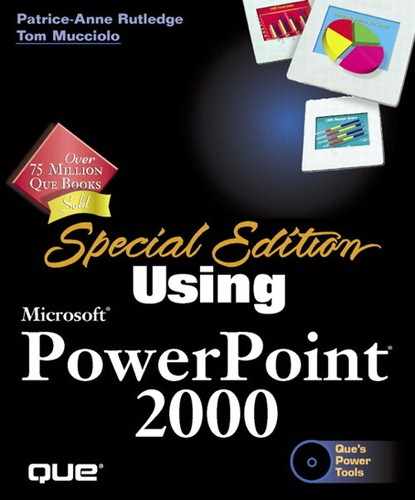Specifying Page Setup
By default, PowerPoint slides are designed to fit a computer screen when the presentation is played. However, if the presentation's targeted destination is a printed page or a 35mm slide, you can change the page setup (p. 179–180) to match that destination.
Tip
If you know ahead of time that your page setup will need to be changed, you can save a lot of reformatting and design time by changing the page setup before creating the presentation.
To change the page setup for a PowerPoint presentation, choose File, Setup (see Figure 20.33). Choose from among these options:
Figure 20.33. Use the Page Setup dialog box to define the shape and size of your slides before you begin creating your presentation.
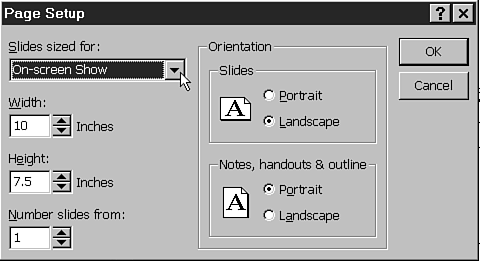
Slides Sized For From the drop-down menu, choose the size slide you want: Screen size, regular 8.5"´11" paper, A4 size paper (210mm´297mm), 35mm slide, Overhead transparency, Banner, or a custom size. When you select one of these standard sizes, PowerPoint automatically changes the width and height measurements.
Width and Height Changing either of these changes the Slides Sized for option to Custom.
Number Slides From If you use slide numbering—for example, on printed slides—you can specify the number of the first slide.
Orientation You can choose whether to use landscape or portrait orientation for slides or for notes, handouts, and outlines. By default, slides use a landscape page setup; whereas, the others use a portrait orientation.