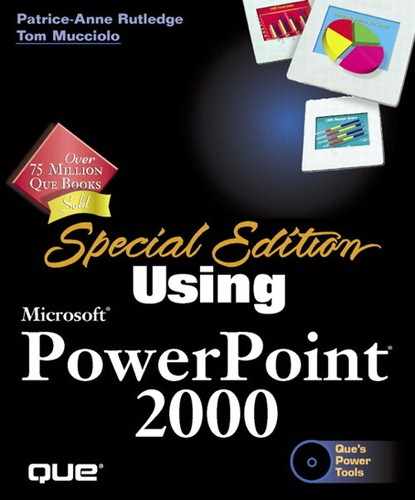Setting Presentation Properties
As you create and modify your presentation, you automatically change many of the presentation's properties. You can view these properties and also change or add other properties to the document by choosing File, Properties. PowerPoint displays a dialog box with the name of your presentation (see Figure 20.34).
Some of the tabs simply show information about your slideshow. For example, the Contents tab (see Figure 20.35) tells you which fonts you have used, the design template you used, and so on.
The Summary tab (refer to Figure 20.34) enables you to enter custom information about the presentation. This information can be useful when you have to find the file because you can use keywords, for example, even if you can't remember the name of the file.
Figure 20.34. Presentation Properties add information to your file that can be used for finding and organizing your presentations.

To customize the presentation's summary, simply fill in the information you think is important. Assuming you created the document and that you supplied your name when you installed PowerPoint, the author's name appears automatically. The title is taken from the first slide of the presentation, but you can change that if desired.
The Save Preview Picture option simply enables you to see a preview of the first slide when you browse the file (see Figure 20.36). If you deselect this option, you cannot preview the file in the Open dialog box.
Figure 20.35. The Contents tab of the Presentation Properties tells you, and others, what kinds of elements the presentation contains.

Tip
Using the Save Preview Picture option also increases the size of the saved file. To decrease the size of the file, deselect this option.
If you choose the Custom tab (see Figure 20.37), you can create a series of customized properties that further categorize your document. Unless you have a great number of presentations that need a high degree of organization, you'll probably never use this option. If you do, refer to PowerPoint's online help for information on how to create a custom property.
Figure 20.36. You can use the Save Preview Picture option so that, as you browse for a PowerPoint presentation, you can view the first slide before opening the file.

Figure 20.37. Custom properties help you find presentations by searching for unique characteristics you define.