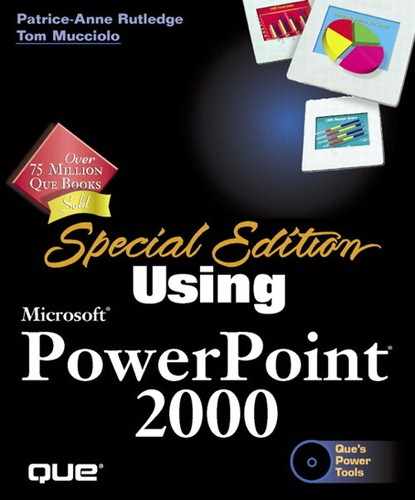Dealing with Error Messages and Prompts
Problems may arise with your PowerPoint presentation during the development, editing, printing, or saving process, and the goal of this appendix is to give you some ideas for what to expect and how to handle these problems if and when they occur.
Many PowerPoint problems announce themselves in the form of an error message that appears when you attempt to issue a command or perform some task. Others are more subtle—the command you want to use is dimmed, the graphic you want to rotate won't. When an error message occurs—although frustrating—it does give you more information about the nature and cause of the problem. Take advantage of this additional information, and react to it logically and cautiously. When an error message appears onscreen in PowerPoint or any application, read it carefully, and make a written note of when it happened and what you were doing at the time.
The following suggestions can help you resolve your problem and, if necessary, assist you in describing the problem to a technician or help-desk attendant.
Use Print Screen This key, located above your Insert key on a standard keyboard, may appear as PrtScn or Print Screen. Pressing this key takes a snapshot of your screen and places the image on your Clipboard. You can then paste the image into an email message (to send to your company's technical staff) or WordPad document for printing. The image contains the exact message that appeared. Because what was going on in the background is clearly shown, the technical staff sees the error message in context.
Try again As best as you can, attempt to perform the task again that resulted in the error message. If the process works with no problem, you may be out of the woods and can continue working. If the error appears again, you might want to find out what's going wrong before you continue to repeat the error-inducing procedure.
Call for help If you don't know what happened or why, don't try to fix the problem yourself. If you don't know the source of the problem, you're likely to cause more trouble by tinkering. Call your company's technical staff, or call Microsoft.
Note
Call for Help. If you're running a properly licensed copy of PowerPoint, you may be entitled to free support at 425-635-7145. If you are not able to take advantage of free support, you can also get help at 900-555-2000 for $35 per question/problem. The fee is a flat rate—whether it takes you one call of five minutes in length or five calls of an hour each to resolve the problem, the cost is the same.