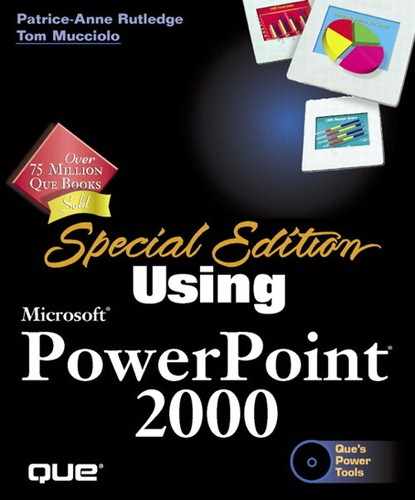Chapter 18. Integrating with Office 2000
by Laurie Ann Ulrich
In this chapter
Using Paste Special to Create a Link
Removing the Link Between Source and Target Files
Working with Embedded Office Objects
Embedding New and Existing Files
In this chapter, you will explore
Linking and embedding objects Use the Clipboard and Paste Special to insert objects from other applications into your PowerPoint presentation.
Building a Word table If you need the structure of a table in your PowerPoint slide, add a Word table—and access all Word's table and formatting tools at the same time.
Inserting an Excel worksheet Build an Excel worksheet in your PowerPoint slide, making all Excel's tools available within your PowerPoint application window.
Borrowing PowerPoint content Use your PowerPoint slides and slide components to enhance your Word and Excel documents.
One of the primary benefits of working with a suite of programs such as Office 2000 is the interoperability that the suite's programs offer. If it weren't easy to take content from Word and use it in PowerPoint or PowerPoint content and use it in Excel, there'd be little incentive for you to purchase Office 2000.
Because easy and efficient integration and interoperability exist between the Office 2000 applications, you can use all the applications together to build more effective documents. PowerPoint may be the one application within Office 2000 that makes the greatest use of the other applications within the suite—by its nature as a presentation tool, PowerPoint can work with all your other applications, tools, and documents to create a single powerful and effective slide presentation. You can
Use an existing Excel worksheet or chart on a PowerPoint slide
Use text and numbers from a PowerPoint datasheet to spawn a new Excel worksheet
Take a section of an Excel worksheet and use it as a table in Word and/or a table in PowerPoint
Take charts or drawn objects from a PowerPoint slide and paste them into a Word document to create visual consistency
Use an entire PowerPoint slide as a graphic in a Word or Excel document