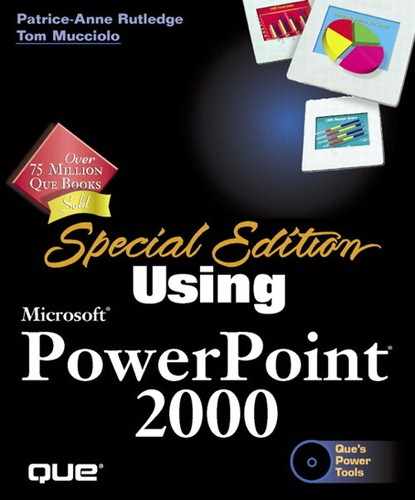Ensuring a Smooth Print Process
The following are some tips to help ensure a smooth process in printing your PowerPoint presentation:
If you want to continue working with PowerPoint while printing a large presentation, choose Tools, Options and select Background Printing on the Print tab.
If your print job is moving too slowly, turn off background printing.
Proof your presentation carefully before printing it to save time and money. Run the spelling and grammar checker, verify the content, look at the placement of all graphics, and ensure that the color scheme and design templates are appropriate. When you're confident about your presentation, then print.
If the fonts in your presentation don't print out properly, try substituting other fonts. In particular, if you don't use TrueType fonts and your printer can't recognize a font, it prints a different font.
If you're going to distribute notes or handouts to audience members, carefully consider the quality and color of paper you use. Although a heavier paper stock may make attractive handouts, not all printers are equipped to handle the heavier weight. Specialty paper is also more expensive. In terms of color, light colors other than white can work well, but be wary of paper that's too dark or bright. It can make your presentation hard to read.