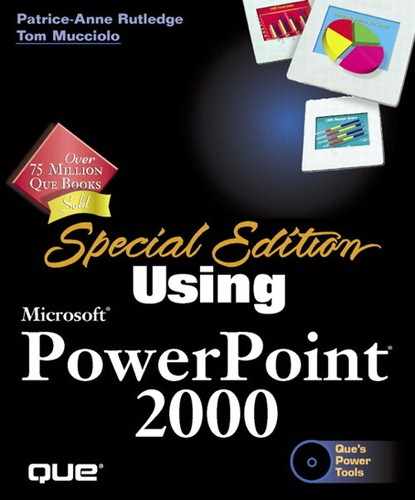Editing a Macro
The Visual Basic Editor is again pressed into service whenever you want to edit a macro. Unless you're familiar with creating macro code in this editor, it's probably a good idea to delete and re-record a macro if it's not working or requires significant changes to work properly.
For simple changes, even a user unfamiliar with VBA can use the editor to make minor modifications such as:
Change text entries that the macro inserts Any text appearing in quotes is text that the macro adds to your presentation (see Figure 19.7). Edit or retype this text as needed.
Choose different formats and fonts Noting the terminology used (see Figure 19.8), change, for example, Times New Roman to Bookman.
Select a differentelement If your macro currently types text into a title box and you want it to type it into a subtitle box, change the code to redirect the entered text (see Figure 19.9).
Figure 19.7. Misspell something while recording your macro? Fix the text in the Visual Basic Editor window.

Figure 19.8. Change your font by editing the programming code.

Figure 19.9. Change Rectangle number references to redirect the text that the macro will insert on your slide.