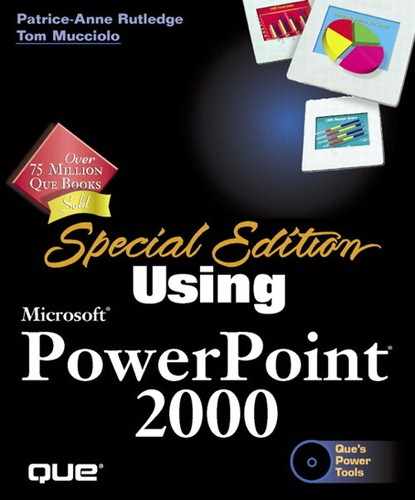Moving and Copying Slides from One Presentation to Another
Using the Slide Sorter View, you can either copy or move slides from one PowerPoint presentation to another. To do this, open both the source and destination presentations in Slide Sorter View. Choose Window, Arrange All. PowerPoint displays both presentations in Slide Sorter View, in two different window panes, shown in Figure 6.6.
Figure 6.6. By splitting panes between two presentations, you can copy or move slides between them.

![]()
![]() To copy a slide, select it, click the Copy button on the Standard toolbar, position the mouse in the new destination location, and click the Paste button. PowerPoint places the slides in the destination presentation, but they also remain in the source.
To copy a slide, select it, click the Copy button on the Standard toolbar, position the mouse in the new destination location, and click the Paste button. PowerPoint places the slides in the destination presentation, but they also remain in the source.
To move a slide, select it and drag it with the mouse to the desired location in the other presentation. The slide is removed from the source presentation and inserted in the destination presentation as shown in Figure 6.7.
Figure 6.7. Moving a slide removes it from its original location.

Note
If each presentation uses a different design template, the slide changes to the template of the new presentation. The content remains the same.
Tip
![]() Click the Undo Drag and Drop button to undo a move.
Click the Undo Drag and Drop button to undo a move.
Tip
To move or copy more than one slide at a time, press Ctrl as you drag slides from the source presentation.
To remove the dual window view, click the Close Window button in the upper-right corner of the presentation you no longer want to view and then the Maximize button in the upper-right corner of the presentation you want to keep active.
If arranging both presentations in one window is too distracting, you can also do this same task in separate windows.
Open the presentation from which you want to copy or move slides.
Click the Slide Sorter View button at the lower-left side of the screen to display the presentation in this view.
Select the slides you want to copy or move. To select multiple noncontiguous slides, press the Ctrl key and then choose slides.
Press Ctrl+C to copy the slides; Ctrl+X to cut the slides if you would rather move them.
Open the presentation in which you want to place the selected slides.
Tip
If more than one presentation is open at a time, and each is in a maximized window, you can press Ctrl+F6 to cycle through each one. This helps when you want the full-screen view and want to copy/move from one presentation to the next without having to use the Window menu.